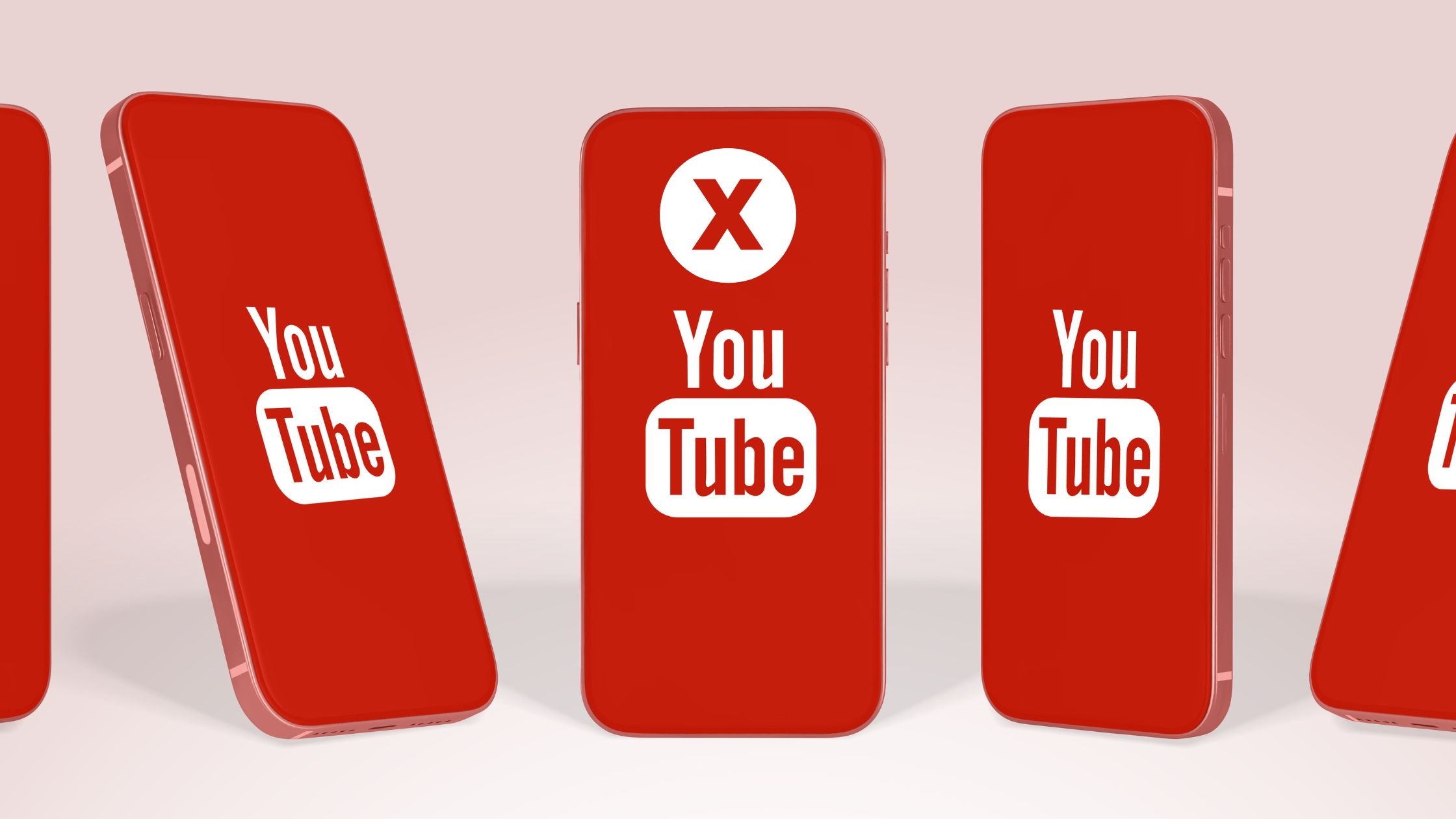
How to Block YouTube Channels (Desktop or Mobile)
As per Oberlo, as many as 500 hours of videos are uploaded on YouTube every minute. Resultantly, YouTube refreshes and upgrades different feeds every 60-90 seconds. With 30,000 hours going live on YouTube every hour, it can get overwhelming to keep track of your favorite channels and content creators. Sadly, many viewers miss out on their most important subscriptions due to YouTube’s breakneck algorithm. If you relate to this particular problem, then you should try and learn how to block YouTube channels.
How to Block a YouTube Channel?
As soon as you open your YouTube homepage, you will likely get flooded with content from ads, recommendations, live streams, and much more. Not only can you block a YouTube channel, but you can also block ads and YouTube stories that are of no relevance to you.
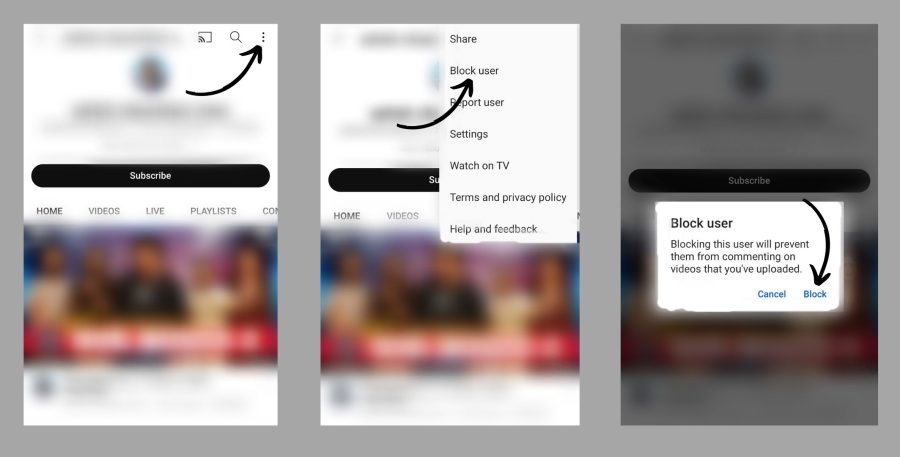
-
Dropdown Menu
To block an ad, you just have to click on the drop-down menu. This appears as three vertical dots on the top right corner of an ad. In the case of a video, it appears as three dots on the bottom right of the video. Remember, the drop-down menu appears when you hover over a video on your desktop/laptop. On your phone, it is automatically visible.
-
Specific Ad or Video
Simply select, stop seeing this ad, and the video shall stop appearing on your feed. Additionally, if you like a channel for specific videos and want to filter the rest, then you can simply block certain sections. Just go to the type of videos you do not like in the channel, click on the drop-down menu, and select ‘Not Interested’.
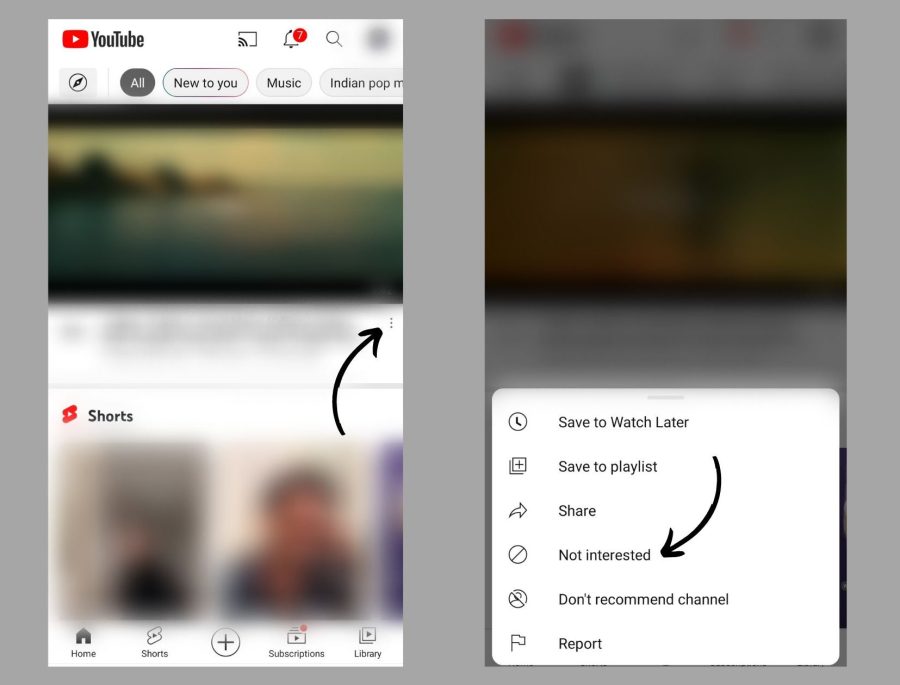
-
YouTube Channel
Finally, you might come across a channel that posts videos that you always find irrelevant, ignorant, and simply distasteful. In this case, it is best if you block the channel completely.
Here’s how-
- On your laptop, hover over a video, and go to the drop-down menu.
- On your phone, the drop-down menu is already visible as three vertical dots Select ‘Don’t recommend this channel,’ from the drop-down menu.
- If you block the wrong channel, simply select undo.
FAQ
Does the YouTube Channel Owner Know That You Have Blocked Them?
No, the channel creator or owner will never get to know that you’ve blocked them. YouTube does not notify creators in case viewers block their channel. Furthermore, no third party can know which channels you choose to block. Only you are privy to this information
What Happens When I Block a YouTube Channel?
When you block a YouTube channel, you stop receiving its recommendations on your feed. This means that videos uploaded on the channel will not show up on your homepage’s suggestions. However, you can still come across these videos in your search results. Also, if any external site features a video from the channel, or directs you to its link, then you will come across it again. Blocking a channel only stops its videos from appearing on the suggestions of your feed.
Do I Have to Block a YouTube Channel on My Mobile and My Desktop Separately?
No, there is no need for you to block a YouTube channel twice. If you block a channel on either your phone or your laptop, it will automatically get blocked in all other devices where you are logged into YouTube.
How Can I Unblock a YouTube Channel?
If you block the wrong channel, then you can immediately unblock it by clicking ‘undo’ in the drop-down menu. However, you must do this immediately after you block the account. If you wait for even a little and the video disappears, you shall not be able to unblock the channel on YouTube ever again!
However, there are some hacks that you can employ to unblock a channel beyond the app.
- You can go to the ‘Google My Activity Page.’
- There will be a menu on the left, where you can click ‘Other Google Activity.’
- You will be shown various other browsers like YouTube. Scroll down until you start seeing options for YouTube. You will soon come across a section by the name of ‘YouTube Not interested feedback’.
- Under this, you must click on the ‘delete’ option. You will have to click it again to confirm. Following this, all the channels you have blocked will start reappearing on your YouTube page.
Can I Unblock a Specific Channel?
Sadly, no, you cannot unblock a specific channel. If you follow the steps given above, then all the channels you blocked previously, will be unblocked. YouTube does allow you to unblock a particular ‘user’. For this, you shall have to go to the YouTube studio. However, YouTube channels are not the same as YouTube users. Hence, there is no way, as of now, to unblock a specific channel.
Conclusion
There has been an upheaval around the idea of free speech and content creation in the past few years. Although people try to filter out bad content from ‘good content,’ there is no perfect way of doing so. Eventually, only you can decide what is acceptable and unacceptable in your life, including the content you consume. Hence, it is best to take charge of your personal YouTube feed and focus on channels or videos that contribute to your growth and virtual hygiene.
In any case, if you change your mind, there is a clear way to unblock a channel. Meanwhile, keep refining your YouTube viewership and stay tuned for information on similar topics.




© Upviews 2022 All Rights Reserved.
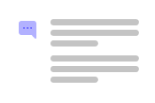
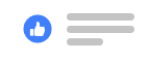

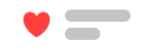
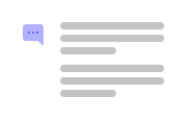
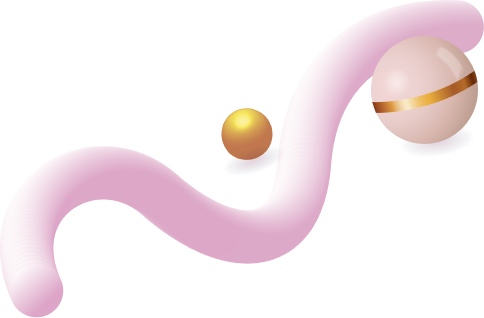
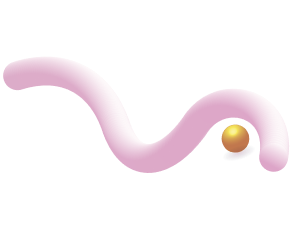
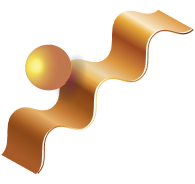
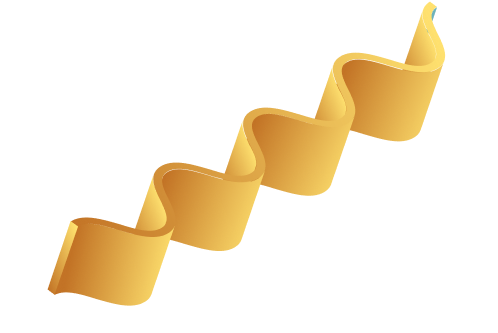
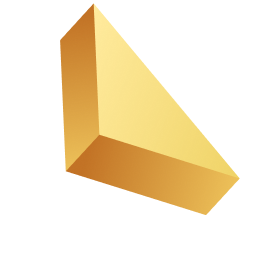

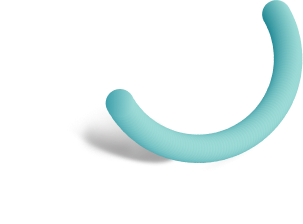
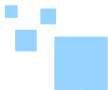

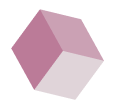
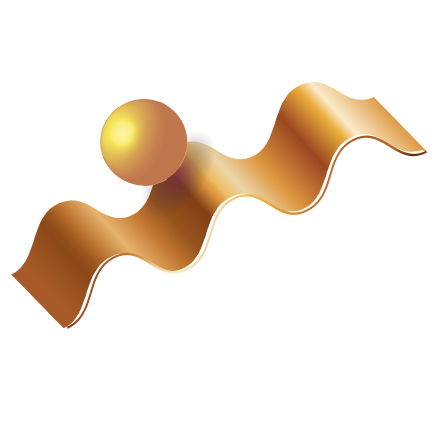

Related Posts
Top 16 Fashion YouTubers Who Are Trendsetters
January 23, 2024 3 Min Read
If you’re looking for a YouTube niche to make your name in, don’t discount fashion. Fashion is one of the most popular and potentially lucrative content niches on YouTube. YouTubers who produce content about fashion trends, styling tips, shopping hauls, and other apparel-related topics not only have a vast global audience ...
Continue Reading42 Lifestyle YouTubers Who Are Famous on YouTube
3 Min Read
Since YouTube is the home for long-form video content on the internet, it has also become a hub for a particular type of video: a lifestyle vlog. As a niche, lifestyle covers a wide range of subtopics – but they all come back to one central theme, which is content ...
Continue Reading20 DIY & Crafts YouTube Channels for Creative Inspiration
December 15, 2023 3 Min Read
Did you know that one of the most subscribed YouTube channels in the history of the platform produces DIY and crafting content? Clearly, viewers can’t get enough of videos that show them how to do everything from building their own furniture to cutting fruit in fun shapes to making their own ...
Continue Reading30+ Minecraft YouTubers with Exceptional Gaming Skills
December 11, 2023 3 Min Read
Minecraft – an online game in which players can build whatever they can imagine using the resources around them – is literally one of the most popular video games of all time. We’re not kidding! In fact, it’s the second most played PC game based on the number of monthly active ...
Continue Reading