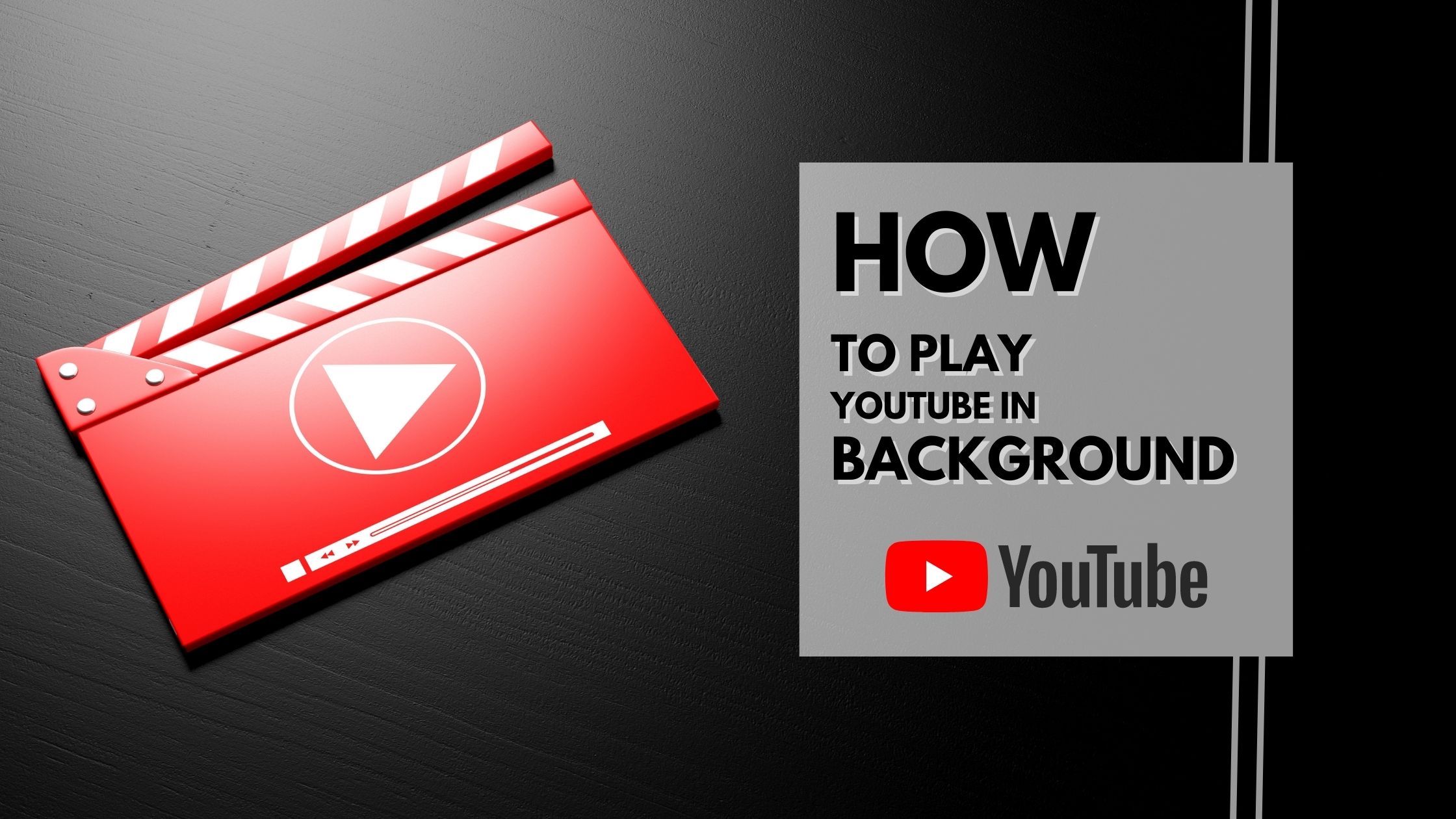
How to Play YouTube in the Background for iOS & Android Users
YouTube has billions of users streaming videos every day. While YouTube provides an impressive selection of content, its official app lacks a critical feature. This is the ability to play videos in your background. As a result of this, if you exit the app or even close your phone, the video will automatically stop playing. Fortunately, there are several ways you can keep a YouTube video running in the background. There are both paid and free methods available, so you can decide which one fits more within your budget. These methods will allow you to listen to music, catch up on the news, or just watch tutorials while doing any other work. This article will teach you how to play YouTube in background.
There are several different ways listed down for different operating systems. This means that you can choose from a wide variety of choices. You can find step-by-step instructions to help guide you through the process of executing these methods effectively. With these techniques, they’ll be able to enjoy their favorite YouTube content while multitasking very easily.
How to Play Videos in the Background with YouTube Premium
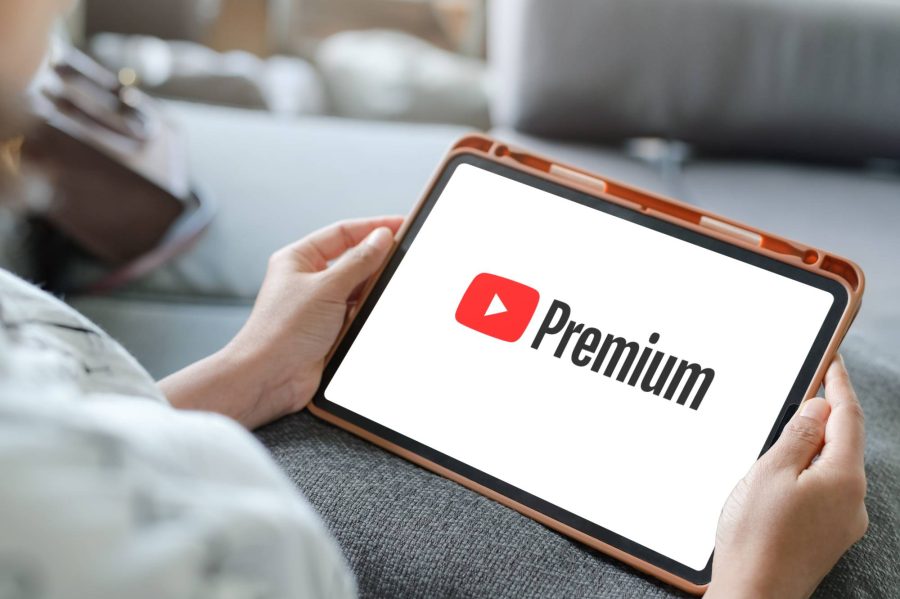
Over the past few years, YouTube has been pushing its YouTube Premium services very diligently. It is a very convenient subscription that will make your overall experience better. It removes adverts across all YouTube platforms. Furthermore, it provides subscribers with early access to new uploads and enables video downloads.
Most importantly, you can play any video you want in the background even if the screen is off or the app is closed. Go through the following steps to learn how to play YouTube in background iPhone or Android, it can work on any device:
Step 1. Launch YouTube on your device.
Step 2. Make sure you have a YouTube premium subscription. If you don’t already have one, then get the subscription.
Step 3. Afterward, all you have to do is play a video and then close the app. You will find that the video will keep playing in the background.
How to play YouTube videos in Background iPhone version
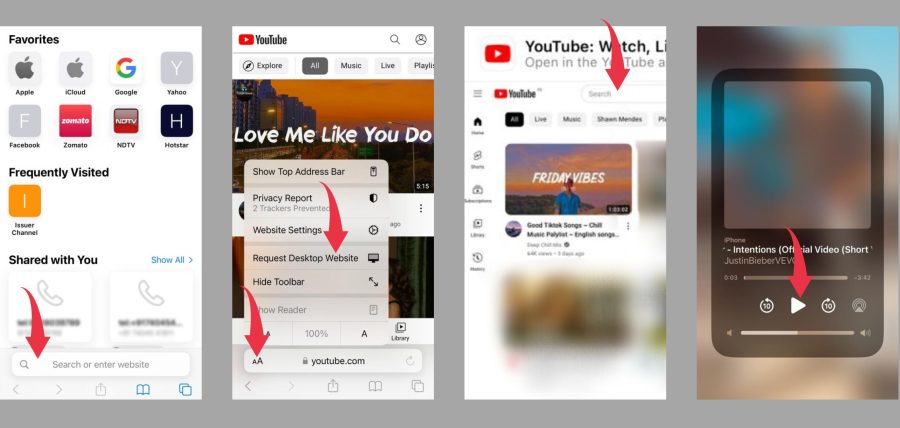
It can be very useful to play videos in the background while multitasking. However, it is not a built-in feature on iOS. As a result, you need to use a workaround to do so. You can follow the steps given below to play videos in the background:
Step 1: Launch Safari browser. You can find it on the home screen.
Step 2. Go to YouTube. Just type “youtube.com” in the address bar.
Step 3. Request the desktop site after the website loads. Do this from the menu shown in the upper left corner.
Step 4. Use the search bar on the website to look for a video that you want to play in the background.
Step 5. Exit Safari. Press the home to close Safari. However, keep in mind that the video will automatically stop playing.
Step 6. Swipe up from the bottom of the screen on older iPhones, or swipe down from the top right corner of the screen on newer iPhones with Face ID to open the Control Center.
Step 7. Here, you will see a box with music controls that will show the name of the video that you played in Safari. Just press the play button. As a result, the YouTube video will just continue playing in the background.
Now, you can just play the videos in the background whenever you want while using other apps or doing any other work you want.
How to Play YouTube Videos in Background Android Version
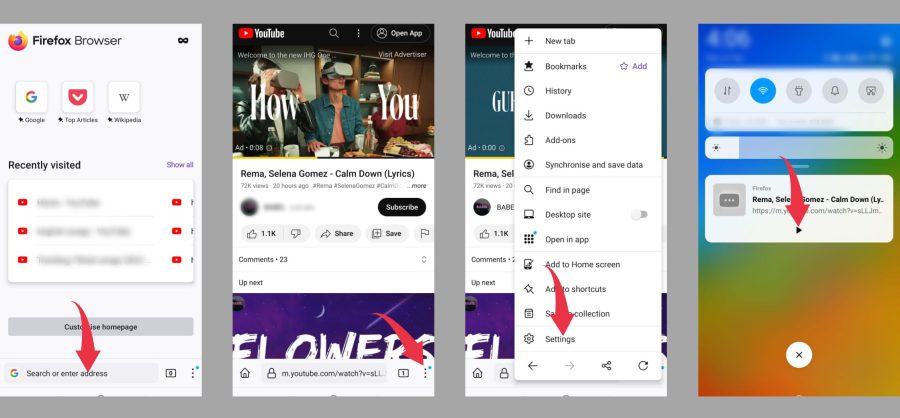
Similar to the method described above for the iPhone, you can use Firefox on Android to play videos in the background. You can also use other browsers as long as it’s not chrome. You can find a detailed step-by-step guide that is meant for the Android operating system.
Step 1. Launch the Firefox app and navigate to YouTube.
Step 2. Find the video you want to play and start it.
Step 3. Afterward, find the three dots that are shown in the lower right corner. Then, select the “Settings” option.
Step 4. Furthermore, select “View this site” on your desktop browser.
Step 5. Now, you can just play the video and exit the browser. You will see that the video continues playing in the background.
How to use YouTube’s picture-in-picture mode on Android
The ability to use two apps at once is a recent addition to Android devices and is known as “picture in picture”. Android enabled a “Picture-in-Picture” mode since the Android 8.0 Oreo update. As a result, a miniature viewing window will automatically show up whenever you leave YouTube. Furthermore, you can drag this window anywhere you want for more convenience.
However, if this mode is not automatically enabled in your system, we will help guide you. The following instructions will help you enable and use YouTube PiP mode successfully.
Step 1. Firstly, open your device’s preferences and select the submenu known as “Applications”.
Step 2. Afterward, select YouTube from the list of available programs.
Step 3. Thirdly, navigate to the “PiP” option that will be under the “Advanced” tab.
Step 4. Now all you have to do is make sure that the Picture-in-Picture option is allowed.
Step 5. As a result, after you enable this mode, you can play videos in the background whenever you want.
However, there are certain things to keep in mind. For example, several PiP mode capabilities, notably, are restricted to YouTube Premium subscribers exclusively. Additionally, you also need to have the most recent version of YouTube loaded on your device.
Conclusion:
In conclusion, playing YouTube videos in the background can be a useful feature, especially for those who want to multitask on their devices. While it may seem like an impossible task without a paid subscription, several methods can allow users to achieve this feature for free.
It is important to note that some of these methods may violate YouTube’s terms of service or copyright laws. So, it is essential to use them responsibly and at your own risk. Additionally, some methods may not work on all devices, so it is important to experiment and find the best method that works for you.
Despite the limitations and potential risks, the ability to play YouTube videos in the background can be a useful tool for anyone who wants to listen to any audio content while using other apps or browsing the web. With a little bit of experimentation and some simple tweaks, users can achieve this feature without paying for a subscription.




© Upviews 2022 All Rights Reserved.
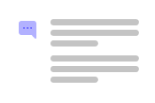
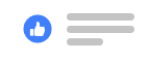

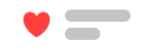
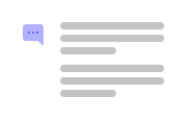
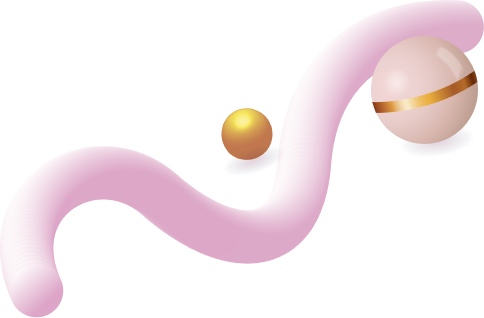
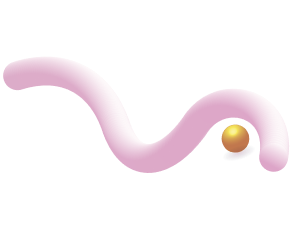
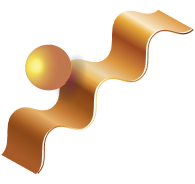
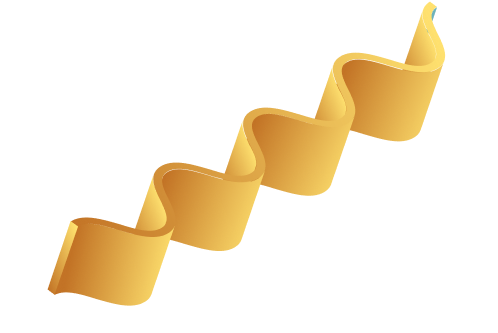
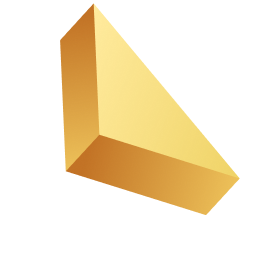

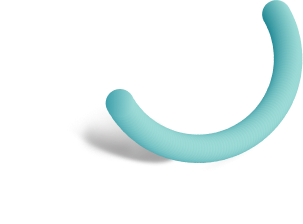
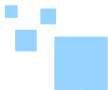

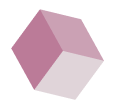
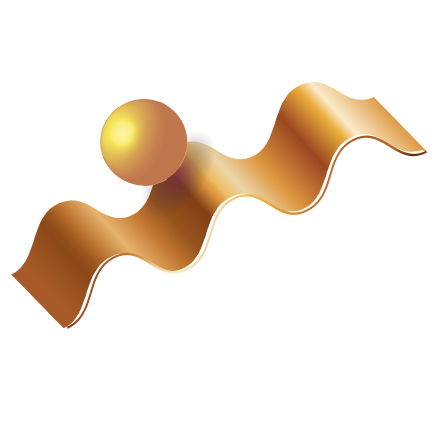

Related Posts
Top 16 Fashion YouTubers Who Are Trendsetters
January 23, 2024 3 Min Read
If you’re looking for a YouTube niche to make your name in, don’t discount fashion. Fashion is one of the most popular and potentially lucrative content niches on YouTube. YouTubers who produce content about fashion trends, styling tips, shopping hauls, and other apparel-related topics not only have a vast global audience ...
Continue Reading42 Lifestyle YouTubers Who Are Famous on YouTube
3 Min Read
Since YouTube is the home for long-form video content on the internet, it has also become a hub for a particular type of video: a lifestyle vlog. As a niche, lifestyle covers a wide range of subtopics – but they all come back to one central theme, which is content ...
Continue Reading20 DIY & Crafts YouTube Channels for Creative Inspiration
December 15, 2023 3 Min Read
Did you know that one of the most subscribed YouTube channels in the history of the platform produces DIY and crafting content? Clearly, viewers can’t get enough of videos that show them how to do everything from building their own furniture to cutting fruit in fun shapes to making their own ...
Continue Reading30+ Minecraft YouTubers with Exceptional Gaming Skills
December 11, 2023 3 Min Read
Minecraft – an online game in which players can build whatever they can imagine using the resources around them – is literally one of the most popular video games of all time. We’re not kidding! In fact, it’s the second most played PC game based on the number of monthly active ...
Continue Reading