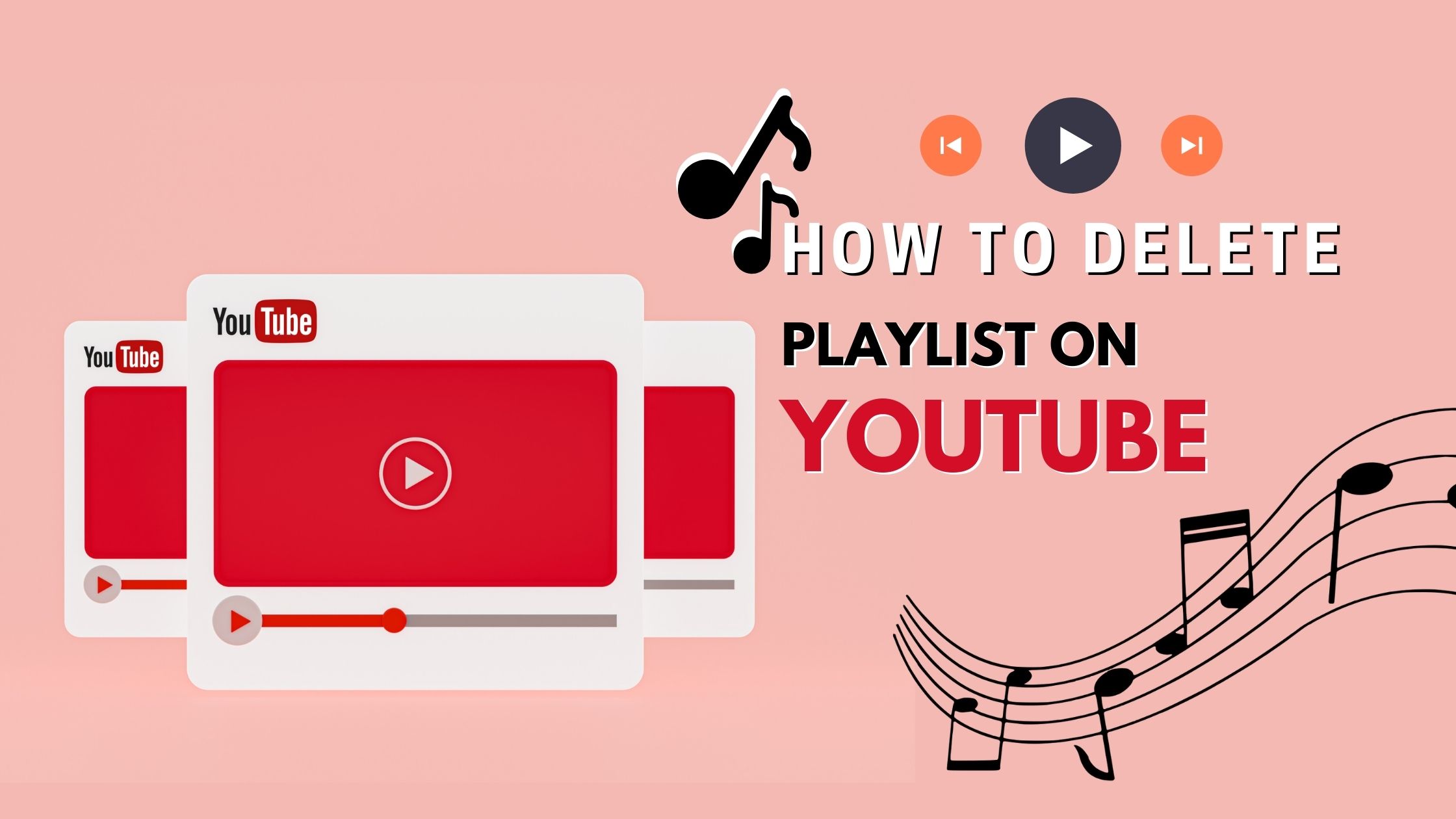
How to Delete Playlist on YouTube? Easiest Guide to Follow
YouTube is one of the most popular websites on the planet. With over 30 million visits every day, it is reasonable to assume that individuals spend a significant amount of time watching YouTube videos. Making YouTube playlists to watch later or with others is one of the simplest things you can do on the site. We’ll teach you how to delete a playlist on YouTube in a few simple steps in this post.
You may wish to delete certain playlists because they no longer match your channel, you may have finished viewing them, or you may simply want to perform some housekeeping. In any case, it may appear to be a difficult chore at first, but once you figure it out, it’s really straightforward.
YouTube playlists may be deleted from your computer or phone. It is entirely up to you and relies on what is most convenient for your requirements. Fortunately for you, we guide you through both options, and you can choose which one you prefer.
How to Delete Playlist on YouTube From Your Computer.
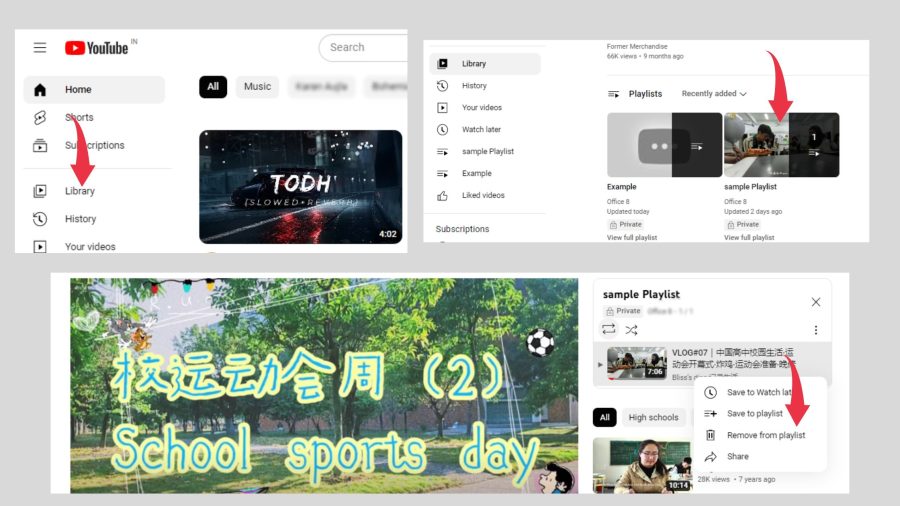
Step 1:
Go to YouTube’s homepage and ensure you’re logged in to your account. A pop-up window showing the profile image will appear in the upper right-hand corner of the screen. If you aren’t signed in, click the image and select “switch account” to add or select your profile from the list of possible names.
Step 2:
You must navigate to the library page. If you have the minimized menu open, there will be a “Library” sign with a folder icon on the left side of your screen. There will be many more possibilities if you enable the main menu, but the library page will remain towards the top. To go to the page, choose “Library” in either case.
Step 3:
When you get to the library page, scroll down until you see your playlists on the screen. After you’ve found the playlist, you wish to remove, click the see entire playlist button at the bottom of the page.
Step 4:
Now, All you have to do is click the three dots on the left side of the screen, and a drop-down option will appear. This menu will have a delete playlist option directly beneath the playlist settings. Press it.
A pop-up window will appear asking if you wish to remove the playlist. Just choose “Yes,” and it will be removed.
How to Delete Playlist on YouTube on Your iPhone or Android.
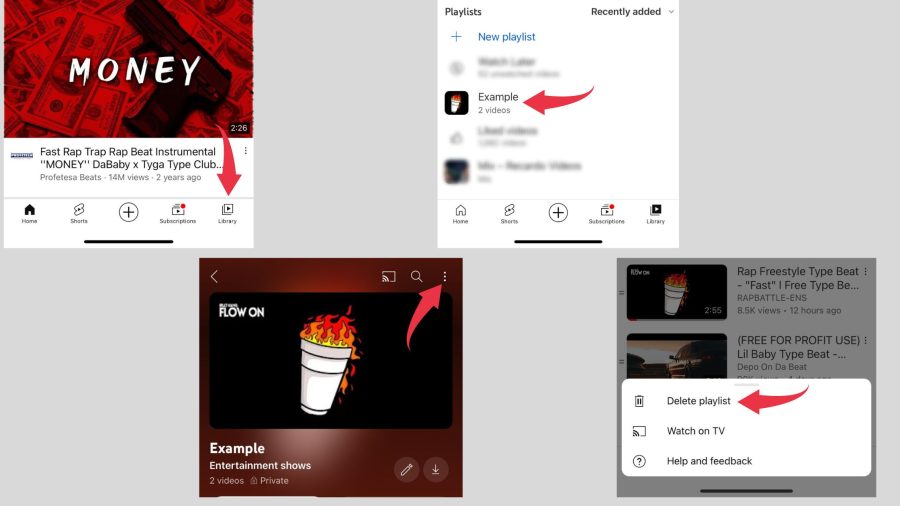
Step 1:
Locate and launch the YouTube app on your phone. Check that you’re logged in to your account, just like on a computer, by glancing at the upper right-hand corner, where your profile picture is.
Step 2:
The library tab is located in the bottom right-hand corner. Scroll down a little after clicking on that tab. You should arrive in an area titled playlists. Choose the playlist you want to remove from the Playlists tab.
Step 3:
When you arrive at the appropriate playlist screen, your phone should display the videos and the editing screen. Choose the trash can-shaped delete symbol towards the top. When you select it, a pop-up window will appear, asking whether you are certain you want to remove the playlist.
If you click OK, it will be removed.
Alternatives to Deleting a Playlist:
The process of deletion of a whole YouTube playlist is irreversible. You can always recreate it later, but you don’t want to make that mistake if you have a lot of videos recorded. Here are two alternatives to deleting all of those videos right away:
Merge Playlists
If you’d prefer to have all of the videos in the playlist in a different playlist, YouTube allows you to do so. It’s named Add all to, and when you pick it, all the videos from one playlist are copied to another.
For instance, suppose you’ve been unintentionally modifying two distinct playlists at different times since they have similar names, but you now want to consolidate them. All that from the first playlist will be copied to the second, and you may then remove the first to avoid future confusion.
Remove Specific Videos Only
Another way to reduce the size of your playlists is to remove specific videos from them. There are two ways to accomplish this:
- Select the Delete from option using the three-dot menu next to the video.
- Return to the video’s regular streaming page, click Save, and uncheck the box next to the playlist name. Instead, from the app, press and hold Save/Saved to remove the check mark. Android users must complete one more step: choose Done.
Conclusion:
YouTube is the most popular site for watching videos of all types, with over 2 billion monthly users. In reality, the bulk of people visit the video-sharing site to listen to music. As a result, YouTube allows you to construct a playlist of your favorite videos. You may create playlists with your favorite movies and TV shows to watch later, share with friends, and more. Making a YouTube channel is simple, as is removing one.
One of YouTube’s most helpful features is the capacity to create unique playlists. These might either help you keep track of videos you want to easily access later or let you exhibit your favorite movies to those who visit your channel. The good thing is that you now know how to delete some of these playlists, which you will want to do at some point.




© Upviews 2022 All Rights Reserved.
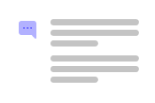
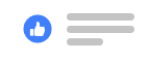

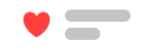
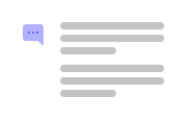
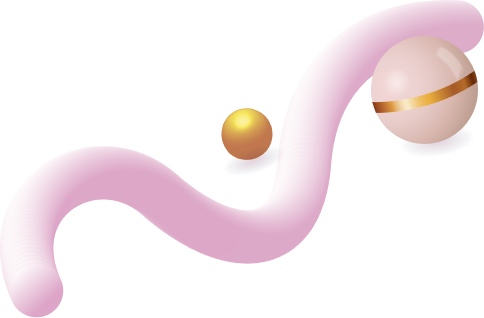
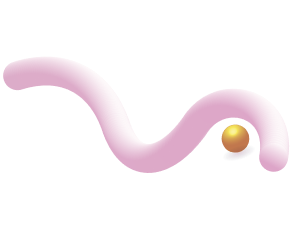
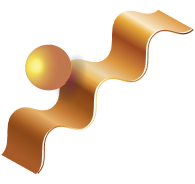
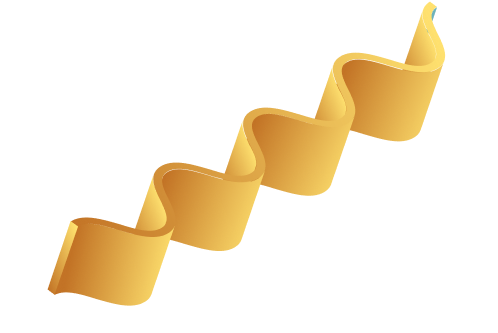
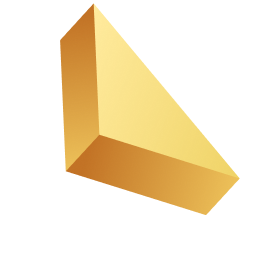

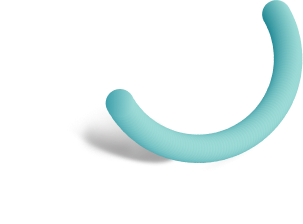
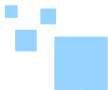

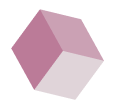
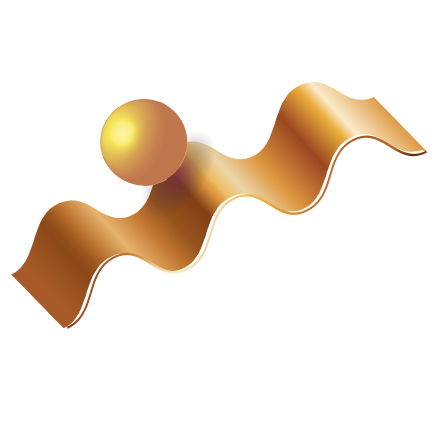

Related Posts
Top 16 Fashion YouTubers Who Are Trendsetters
January 23, 2024 3 Min Read
If you’re looking for a YouTube niche to make your name in, don’t discount fashion. Fashion is one of the most popular and potentially lucrative content niches on YouTube. YouTubers who produce content about fashion trends, styling tips, shopping hauls, and other apparel-related topics not only have a vast global audience ...
Continue Reading42 Lifestyle YouTubers Who Are Famous on YouTube
3 Min Read
Since YouTube is the home for long-form video content on the internet, it has also become a hub for a particular type of video: a lifestyle vlog. As a niche, lifestyle covers a wide range of subtopics – but they all come back to one central theme, which is content ...
Continue Reading20 DIY & Crafts YouTube Channels for Creative Inspiration
December 15, 2023 3 Min Read
Did you know that one of the most subscribed YouTube channels in the history of the platform produces DIY and crafting content? Clearly, viewers can’t get enough of videos that show them how to do everything from building their own furniture to cutting fruit in fun shapes to making their own ...
Continue Reading30+ Minecraft YouTubers with Exceptional Gaming Skills
December 11, 2023 3 Min Read
Minecraft – an online game in which players can build whatever they can imagine using the resources around them – is literally one of the most popular video games of all time. We’re not kidding! In fact, it’s the second most played PC game based on the number of monthly active ...
Continue Reading