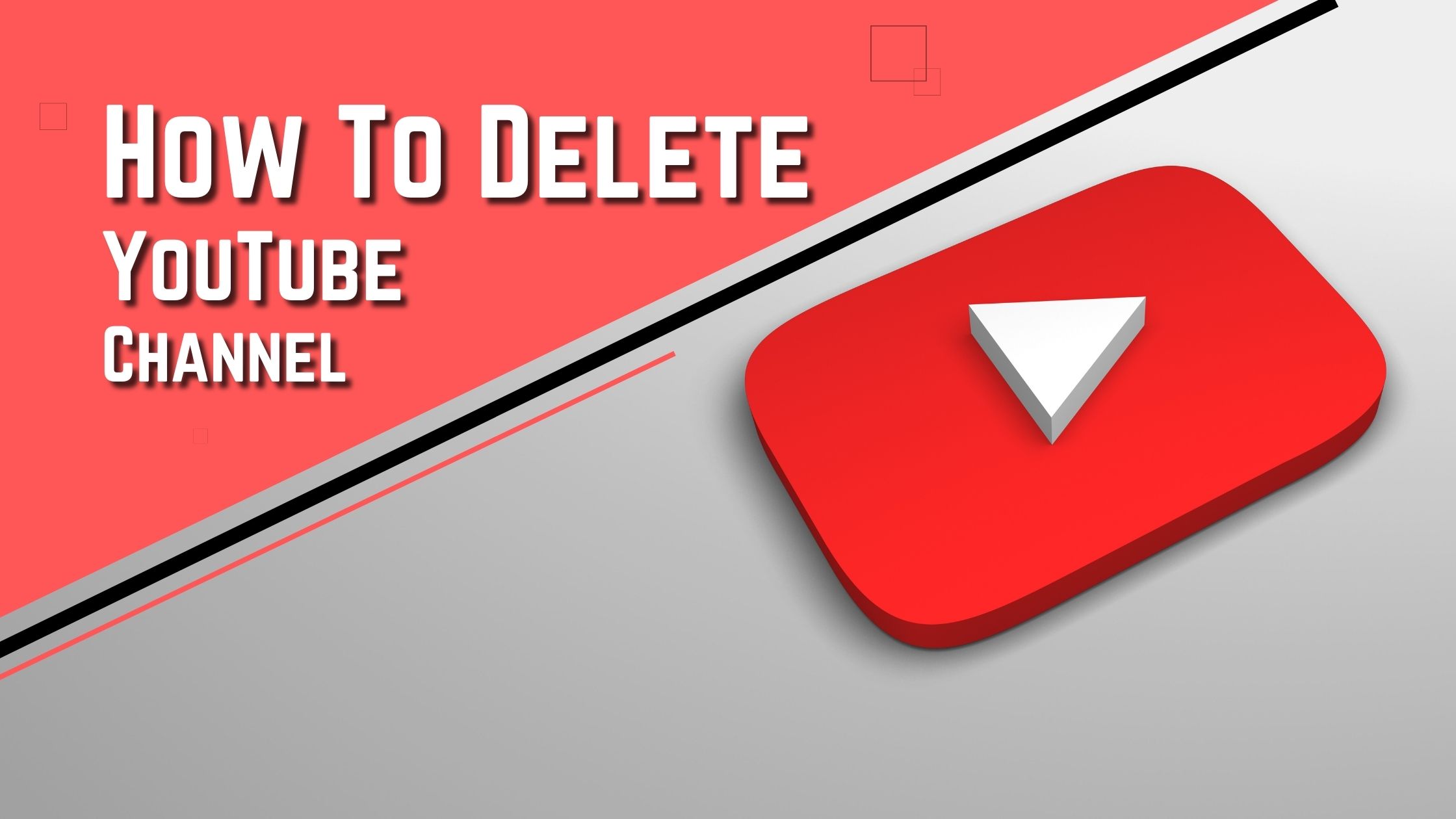
How To Delete YouTube Channel? (A Step-by-Step Guide)
YouTube has been the go-to social media platform for digital creators for years. Recently, businesses have also started using the platform to become more relevant to their audience. But, right now, the platform is saturated with creators and businesses from all walks of life. Hence, it has become difficult to grow on the platform and build a successful YouTube career. Moreover, most people use the platform to watch eye-catching videos that take up a lot of their time. So, you might be reconsidering using the platform and are looking for answers to – “how to delete YouTube channel.” Well, whatever the reason, we’re here to help you out!
Find a detailed step-by-step guide in the article below and permanently delete a YouTube channel. So, let’s get started and resolve the digital YouTube legacy you’ve left behind!
Detailed Breakdown on How to Delete YouTube Channel
Since most people use YouTube for educational and informational purposes, it is better to download videos and playlist information before deleting a channel. Most people regret deleting this material as there is no way to recover this information once deleted. After all, your digital assets are also an important part of your identity. Enough beating around the bush! Let’s look at a detailed breakdown of how to delete YouTube channel in a few easy steps.
Open Your Profile and Click on Settings
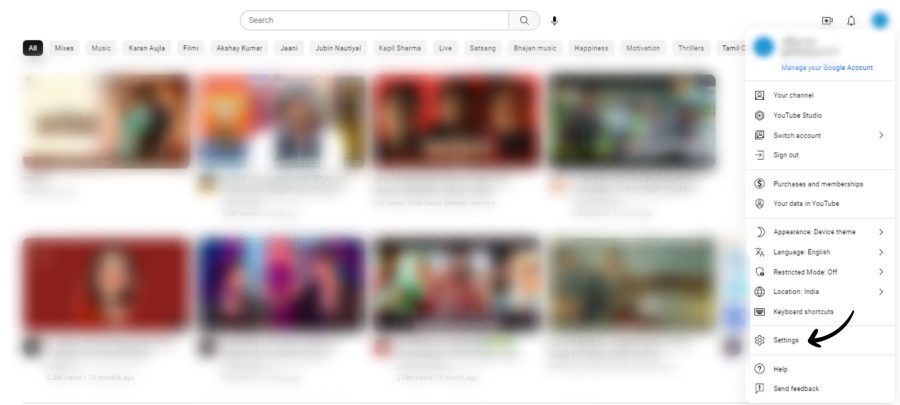
It is easier to permanently delete a YouTube channel on the web browser version. Open your YouTube page on your browser and click on the profile picture icon in the top-right corner. The icon will be a small image of your profile picture or might be your single initial (if you haven’t set a picture). On clicking the icon, a drop-down menu is presented. Find the “Settings” option and click on it to start deleting your YouTube channel.
Click on Advanced Settings in the Menu followed by Delete Channel
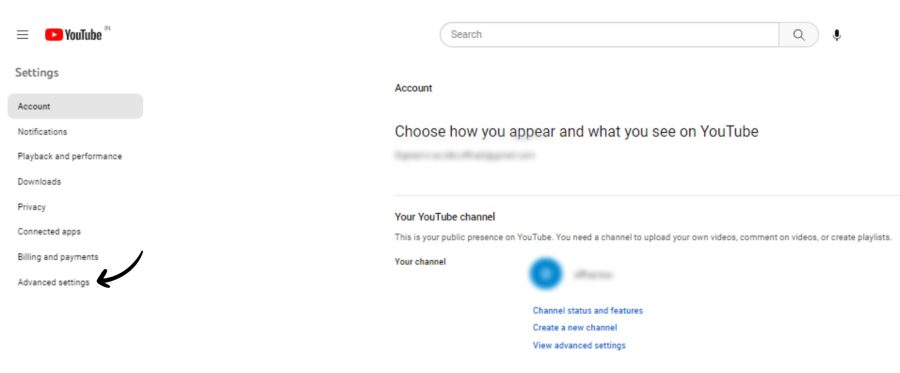
Most people search for how to delete YouTube channel because the option to do so is fairly well-hidden. After clicking on the Settings option, you’ll be presented with a large list. Look for the link reading “View Advanced Settings” under your channel name and click on it. Scroll to the end of the new menu and find the last option – “Delete Channel”. Click on it and follow the next steps to delete the YouTube channel.
Choose “Permanently Delete” and ignore the “Hide” option
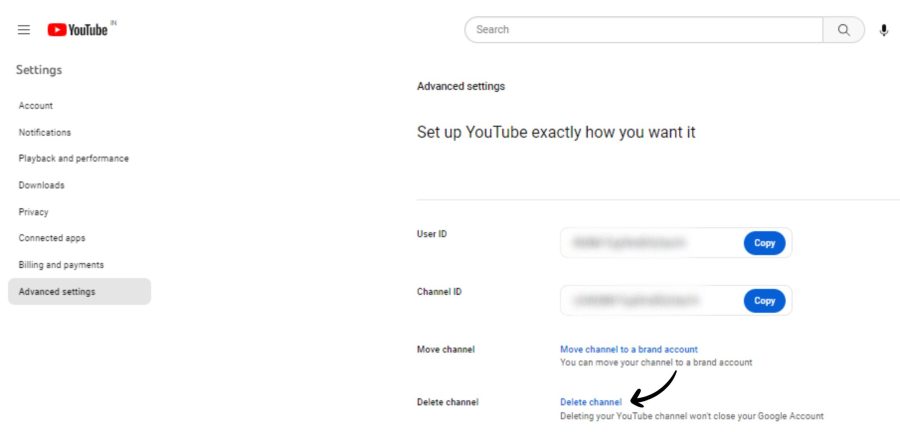
After you click on “Delete Channel”, you’ll get the option to permanently delete your channel or hide it. If you’re sure that you want to remove your YouTube account, proceed with the “Permanently Delete” option. The “Hide” option is for people who want to hide their YouTube presence instead of completely deleting it. Couldn’t understand the difference? Let’s break it down for you. The “Hide” option deletes your external presence on YouTube and hides your comments and replies.
Moreover, your videos and playlists become private and aren’t visible to the public eye. If this fulfills your goal, we recommend you simply hide your YouTube channel. On the other hand, the “Permanently Delete” option removes all your account data. After you click on “Permanently Delete”, you’ll be asked for your email ID for confirmation. YouTube asks a few more questions to ensure you’ve made the right decision.
FAQs
Most people do not find answers to how to delete YouTube channel and get quite confused. Now that you know how to permanently delete a YouTube channel, let’s look at the answers to some commonly-asked questions. We hope this will help you get out of YouTube successfully without any confusion.
How to Delete YouTube Channel on Phone Quickly?
When you permanently delete a YouTube channel, all of your videos are removed and none of your account information is available. It is quite easy to delete a YouTube channel from your browser or YouTube Studio. However, most people cannot find the option to delete their YouTueb channel on their phone. Well, YouTube does not support deleting YouTube channels on mobile devices as of now. So, you’ll have to make do with the YouTube browser or the YouTube Studio app on your PC.
How do I delete unwanted YouTube channels?
One cannot obviously delete someone else’s YouTube channel (duh!), but one can easily unlink the different channels featured on their YouTube account. Just follow these simple steps to remove a linked channel:-
- Sign in to your Studio Content Manager (an exclusive app for YouTube partners)
- The left menu offers a list of options where you can choose Channels
- You’ll find a list of linked channels with checkboxes next to them
- Check the box that is next to the channel you want to unlink
- Click on unlink and check the “Confirm” box
Is it safe to remove linked channels?
It is absolutely safe to remove linked channels from your YouTube Studio Content Manager. But, when you eliminate the link between your channel and the linked one, you lose the right to:-
- Make monetization decisions on the videos of that channel
- Claim videos that are published and posted on the linked channel
- Choose if the channel owner can claim and change monetization permissions for the same
- View the history of revenue and performance analytics for your channel
Is my YouTube channel content deleted immediately after my request?
When you permanently delete a YouTube channel, you’ll receive a few warnings and messages. One states that it make take up to a few days to delete your YouTube account if there’s a lot of data and stuff. However, keep in mind that you will not be able to log in to YouTube using the account until it is permanently deleted. Following the permanent account deletion, you’ll receive a brand new account.
Can my YouTube account be deleted even if I don’t delete it?
Yes, your YouTube account can be permanently deleted even if you don’t request it. If your channel acquires three or more Community Guidelines strikes in 90 days, receives a single case of severe abuse like paedophilia or predatory behavior, or completely violates YouTube accounts (such as the case for spam accounts), your YouTube channel is permanently terminated.
Can YouTube restore your deleted accounts?
YouTube can help restore your deleted accounts but it is an incredibly difficult job. You need to contact YouTube Creator support through the Google Support page or their Twitter handle. If it has been less than 3 weeks since deleting your YouTube account, visit https://myaccount.google.com/brandaccounts.
Then, click on “Manage your Brand Accounts” to receive a menu. From the drop-down, click on the button for Deleted Accounts which will show all the accounts you’ve deleted. Then, you can click on the restore icon beside it and get your YouTube account back.
Conclusion
If you don’t need a YouTube channel or wouldn’t like to be on YouTube, you can permanently delete a YouTube channel. You need to decide whether it is a positive step or not before you take a decision. A lot of people don’t consider the after-effects and regret deleting their accounts.
On the other hand, most people who don’t know how to delete YouTube channel are stuck with their accounts. We hope the above article offered a clear answer to – “how to delete YouTube channel on phone” and made it easier for you! Leave a review of your experience in the comments below to help out fellow YouTube users.




© Upviews 2022 All Rights Reserved.
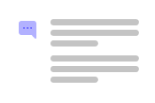
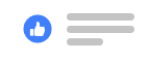

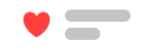
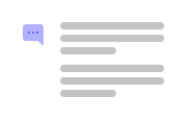
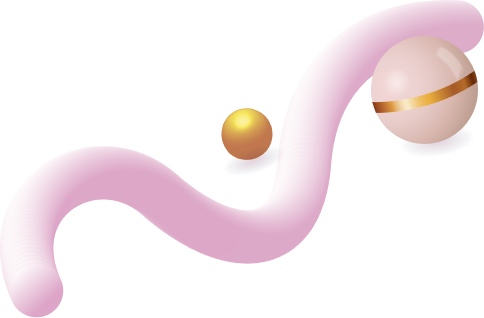
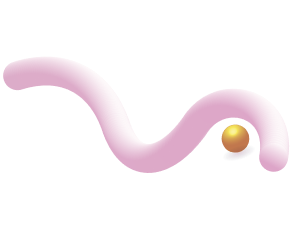
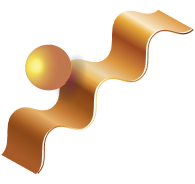
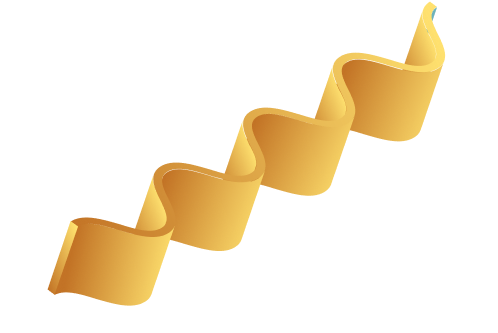
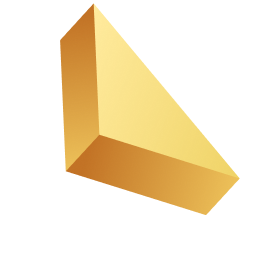

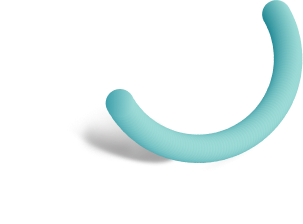
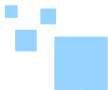

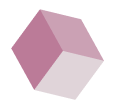
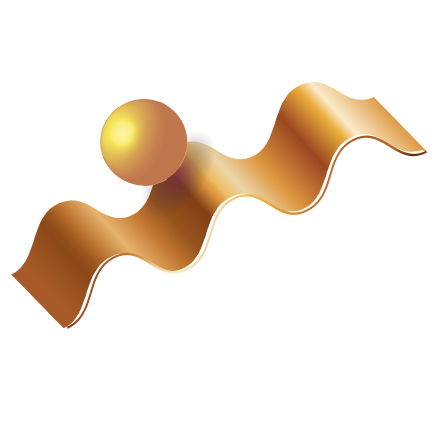

Related Posts
Top 16 Fashion YouTubers Who Are Trendsetters
January 23, 2024 3 Min Read
If you’re looking for a YouTube niche to make your name in, don’t discount fashion. Fashion is one of the most popular and potentially lucrative content niches on YouTube. YouTubers who produce content about fashion trends, styling tips, shopping hauls, and other apparel-related topics not only have a vast global audience ...
Continue Reading42 Lifestyle YouTubers Who Are Famous on YouTube
3 Min Read
Since YouTube is the home for long-form video content on the internet, it has also become a hub for a particular type of video: a lifestyle vlog. As a niche, lifestyle covers a wide range of subtopics – but they all come back to one central theme, which is content ...
Continue Reading20 DIY & Crafts YouTube Channels for Creative Inspiration
December 15, 2023 3 Min Read
Did you know that one of the most subscribed YouTube channels in the history of the platform produces DIY and crafting content? Clearly, viewers can’t get enough of videos that show them how to do everything from building their own furniture to cutting fruit in fun shapes to making their own ...
Continue Reading30+ Minecraft YouTubers with Exceptional Gaming Skills
December 11, 2023 3 Min Read
Minecraft – an online game in which players can build whatever they can imagine using the resources around them – is literally one of the most popular video games of all time. We’re not kidding! In fact, it’s the second most played PC game based on the number of monthly active ...
Continue Reading