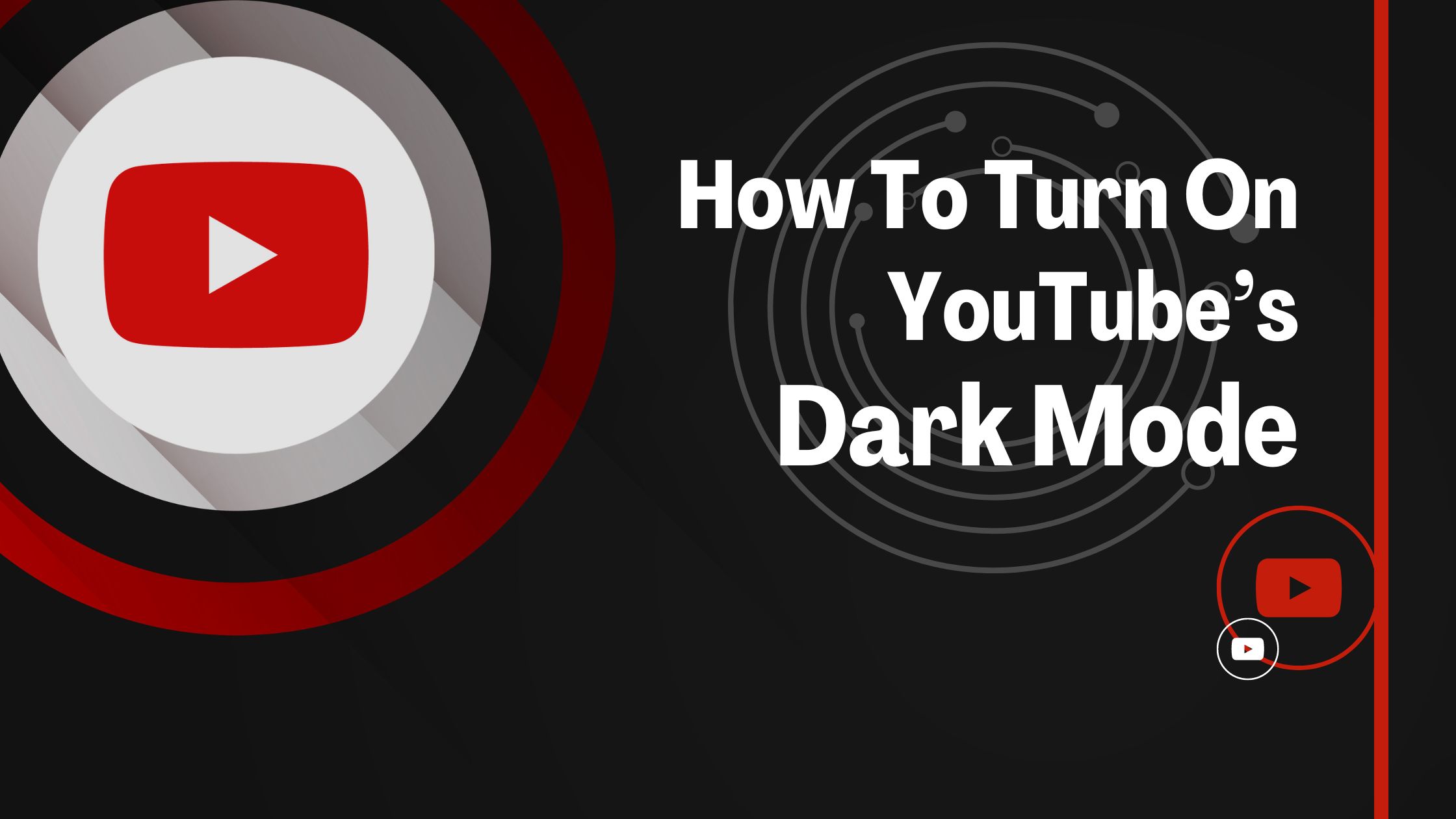
How to Turn On YouTube’s Dark Mode on Desktop & Mobile
If you’re like us, you probably spend hours watching video after video on YouTube. The app is incredibly addictive and you never know how deep you’re jumping into the rabbit hole when you tap on a short crime documentary at 2 AM. And when you spend so much time with your gaze fixed on a bright screen, it can take a huge toll on your eyes the next day. That’s why the Dark Mode feature on YouTube is a huge lifesaver for phone addicts everywhere. Moreover, it can even help save your phone’s battery since the brightness is considerably less. The best part is that you can enable this feature on all your mobile devices and desktops. So are you wondering how to turn on YouTube‘s dark mode? Keep reading to find out the simplest way to enable the feature.
How To Enable YouTube’s Dark Mode on Desktop

- On your desktop, head to the YouTube app or open your browser and go to the YouTube website.
- Click on your profile icon on the top right corner of your desktop screen.
- Once the menu of options appears, select Appearance: Device Theme.
- In case you aren’t logged in, click on the three vertical dots at the top and select Appearance: Device Theme.
- Choose the Dark Theme from the following page.
- Note that this setting is only for the current computer you’re using, so you’ll have to adjust the settings on any other devices too.
- For a completely dark mode on your computer, so enable the feature on your Google Chrome, Mozilla Firefox or Microsoft Edge browser.
“Also Check: How to Turn off Comments on YouTube“
How To Enable YouTube’s Dark Mode on iPhone/iPad

- The YouTube app on iPhones and iPads has a Dark Mode feature too.
- To enable it, you can open the app and tap on your profile icon in the top right corner of your iPhone screen.
- Next, scroll to the bottom of the menu and tap on Settings.
- Click on the General option and toggle on Dark Theme
- You can always come back and toggle off the Dark Theme option to return to YouTube’s normal light theme again.
Enable YouTube’s Dark Mode on Android

- You can also manually revert to the Dark Mode on the YouTube app using your Android device.
- Begin by opening the app on your Android device.
- Tap on the profile icon on the top right corner of your mobile screen.
- Next, locate the Settings option at the bottom of the menu and click on it.
- Choose the General option and select Appearance from the list of options.
- You will notice the Use Device Theme highlighted by default.
- Select Dark Theme to instantly use the feature.
- Revert to the Appearance section to turn it off anytime you want.
Conclusion:
The Dark Theme on YouTube does wonders to protect your phone battery and your eyes. It is one of the best features that YouTube has added to date and you should make use of it. That way, you can comfortably watch hours’ worth of YouTube videos without straining your eyes or your phone battery too much.




© Upviews 2022 All Rights Reserved.
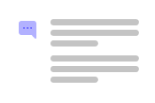
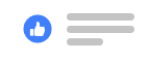

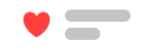
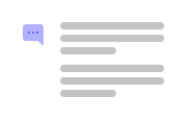
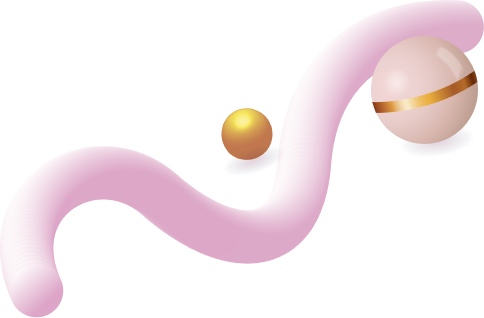
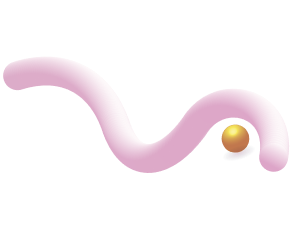
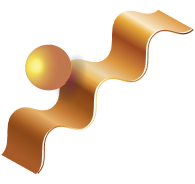
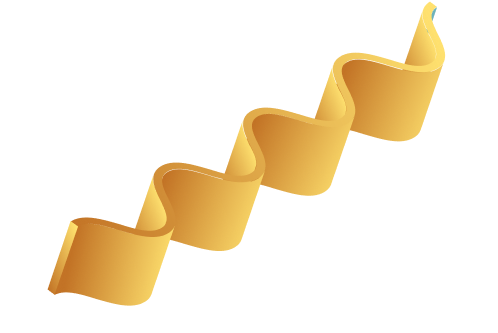
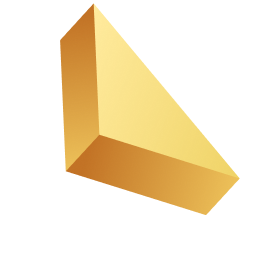

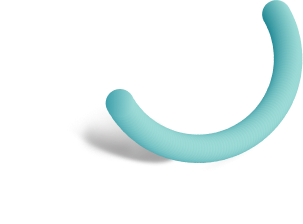
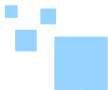

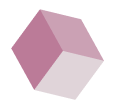
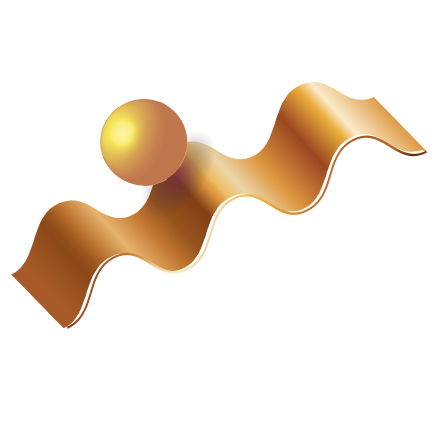

Related Posts
Top 16 Fashion YouTubers Who Are Trendsetters
January 23, 2024 3 Min Read
If you’re looking for a YouTube niche to make your name in, don’t discount fashion. Fashion is one of the most popular and potentially lucrative content niches on YouTube. YouTubers who produce content about fashion trends, styling tips, shopping hauls, and other apparel-related topics not only have a vast global audience ...
Continue Reading42 Lifestyle YouTubers Who Are Famous on YouTube
3 Min Read
Since YouTube is the home for long-form video content on the internet, it has also become a hub for a particular type of video: a lifestyle vlog. As a niche, lifestyle covers a wide range of subtopics – but they all come back to one central theme, which is content ...
Continue Reading20 DIY & Crafts YouTube Channels for Creative Inspiration
December 15, 2023 3 Min Read
Did you know that one of the most subscribed YouTube channels in the history of the platform produces DIY and crafting content? Clearly, viewers can’t get enough of videos that show them how to do everything from building their own furniture to cutting fruit in fun shapes to making their own ...
Continue Reading30+ Minecraft YouTubers with Exceptional Gaming Skills
December 11, 2023 3 Min Read
Minecraft – an online game in which players can build whatever they can imagine using the resources around them – is literally one of the most popular video games of all time. We’re not kidding! In fact, it’s the second most played PC game based on the number of monthly active ...
Continue Reading