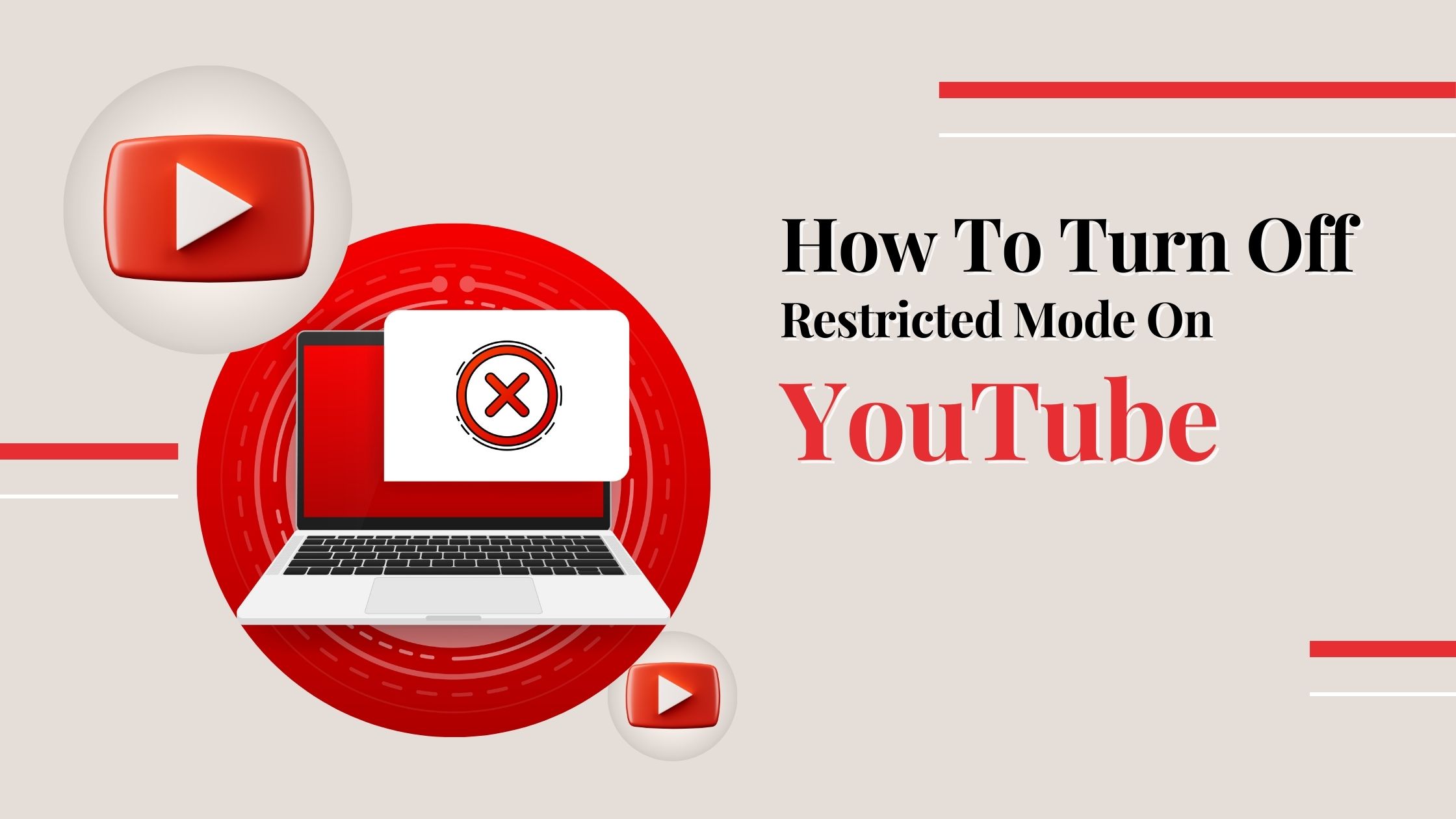
How To Turn off Restricted Mode on YouTube – Easy & Quick
YouTube is the second most popular and visited search engine worldwide after none other than its parent company, Google. Not just this, YouTube is also the second most popular and biggest social media platform worldwide. There are more than 2.6 billion YouTube users in the world, and if you are here, you also must be one of them. If you are here reading this article, we are pretty sure you must be facing problems and struggling to turn off restricted mode. We must, you’re in the right place and this article on how to turn off restricted mode on YouTube is a must-read for you. Keep reading.
What is Restricted Mode On YouTube?
As you or may not be aware, more than 500 hours of new videos are uploaded on YouTube every minute. Amidst so many hours of content being uploaded daily, it’s needed for YouTube to have a filter for potentially disturbing or sensitive content. This need for Youtube to filter content on its platform resulted in the introduction of the ‘Restricted Mode’. As the name suggests, this mode intentionally helps users to better control their experience on the platforms as well as restrict content they don’t want to see.
From the time ‘Restricted Mode’ was introduced, it was mainly liked and used by parents in the U.S. Most parents in the U.S. said their kids watch hours of content on YouTube on a regular basis. Further, out of those parents, 46% revealed instances when their child encountered inappropriate videos on the platform. So, YouTube developed its algorithm and introduced a mode that selectively filters out content based on titles, descriptions, metadata, and age restrictions.
However, if you’re an adult, you must not be willing to watch content in ‘Restricted Mode’. If you turned on the mode for your child, but now want to turn it off and are unable to, keep reading this guide till the end. If you don’t want to watch content on YouTube in the ‘Restricted Mode’, you can simply turn it off as it is an optional feature. Below, we’ve discussed exactly how to turn off restricted modern YouTube. Let’s start!
How To Turn Off Restricted Mode On YouTube On Desktop?
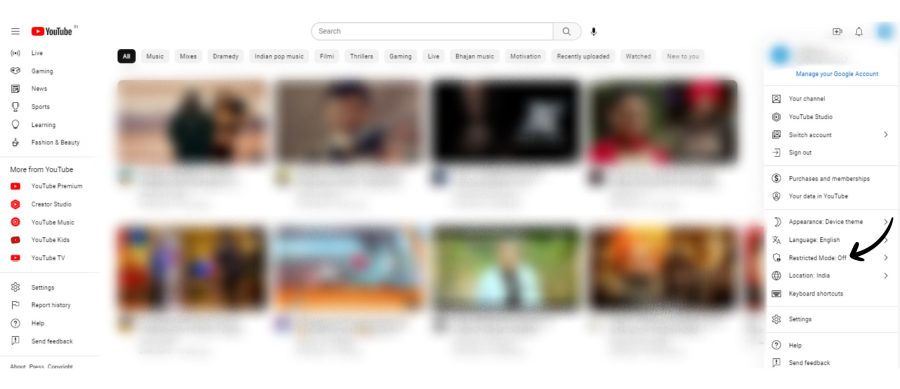
- To begin with, you need to visit “youtube.com”.
- Next, you need to visit your YouTube profile. You can go to the section by clicking on your profile icon, which you’ll be able to see in the top-right corner of the screen.
- Next, you need to scroll to the bottom of the menu that’s there and click on the option that says ‘Restricted Mode’.
- Finally, you’ll be able to see the option beside the ‘Restricted Mode’ as ‘On’ or ‘Blue’. You just need to toggle the ‘Restricted Mode’ option to turn it off.
“Also Check: 15 Best Fashion YouTubers to Subscribe“
How to Turn Off Restricted Mode on YouTube in the Mobile App
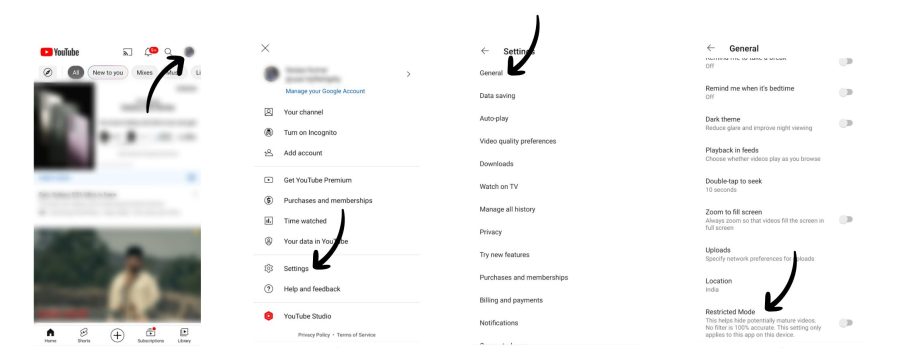
- To begin with, irrespective of whether you’re an Android or an Apple user, you need to open the YouTube app on your mobile.
- Next, just like we did in the case of desktop, In mobile also, you need to tap your profile picture in the top-right corner of the screen.
- Next, you need to tap the ‘Settings’ option, highlighted in the side menu. There you need to tap on the option that reads ‘General’.
- Finally, you just now need to toggle the ‘Restricted Mode’ to turn it off.
A Quick Tip:
If in the settings, you see the option beside the restricted mode as Off or it’s Gray, that means the mode is already turned off. In such cases, you need not have to do anything. Keep this in mind because if you click mode options when it’s already off, you are unintentionally again turning it on.
How To Turn Off Restricted Mode On YouTube Network Administrator?
You should be able to activate and deactivate ‘Restricted Mode’ on your desktop and mobile app following the aforementioned steps. However, there may be instances when despite following these aforementioned steps, you aren’t able to turn off the restricted mode. It may be because the Restricted Mode on your device is “turned on by your network administrator”. You needn’t worry as we have covered in detail how to tackle this special scenario and listed several troubleshooting solutions. Read on!
-
Switch To Wifi & Use VPN
First and foremost, often it’s seen that this issue is faced by users accessing YouTube via cellular data. Well, some network providers are having pre-enabled parental control settings. As a result, when you load YouTube using the data of the service provider, it opens in the ‘Restricted Mode’ by default. To tackle this situation the best way is to switch to WiFi or use a good VPN.
-
Turn Off Antivirus & Firewalls
The next case where such issues related to ‘Restricted Mode’ are faced is when some antivirus and firewalls have parental control settings. These antivirus and firewall filters block access to specific websites, for instance, YouTube. You can temporarily turn off your antivirus or firewall software and see whether the ‘Restricted mode’ is off.
-
Change Your DNS Settings
If both of the aforementioned ways didn’t work, it may be a case where your router’s Domain Name System (DNS) settings are likely blocking YouTube. You can simply visit the YouTube ‘Content Restriction’ page to see whether your DNS network has any YouTube-specific restrictions. If you see such restrictions, you can either go for contacting your network administrator or change your device’s DNS provider.
-
Turn Off Google’s ‘SafeSearch
As you may or may not know, Google has a “SafeSearch” feature that restricts from seeing explicit and mature content. Make sure you’re visiting YouTube via Google on your device with this “SafeSearch” enabled.
-
Turn Off Add-Ons & Extensions
Last but not least, browser add-ons and extensions often are seen to be affecting how your web browser loads YouTube. You can once try turning off your browser add-ons, reload YouTube, and check if it turned off the restricted mode.
Conclusion
There you have it, this was the ultimate guide on “How To Turn Off Restricted Mode on YouTube”. These were the ways through which you can easily and quickly turn off restricted mode and use YouTube seamlessly.
As you’ve read till the very end, we are pretty sure that you won’t face any problems now. We are pretty sure that you don’t have to struggle in the future while turning off restricted mode on YouTube. We suggest you save this guide for the future as these ways and information will come in handy to you. Also, we suggest you share this guide with the ones you know facing difficulty in turning off YouTube restricted mode.
Above, we have covered everything you need to know about turning off restricted mode on YouTube. Still, we understand that you may still have some queries or confusion related to YouTube’s restricted Mode. So, before we end, we would like to tell you that you can always reach out to us via comments. You can let us know about your queries, suggestions, confusions, etc. related to restricted mode on Youtube by commenting below.




© Upviews 2022 All Rights Reserved.
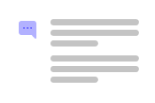
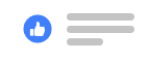

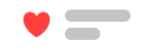
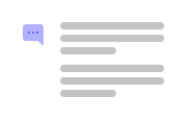
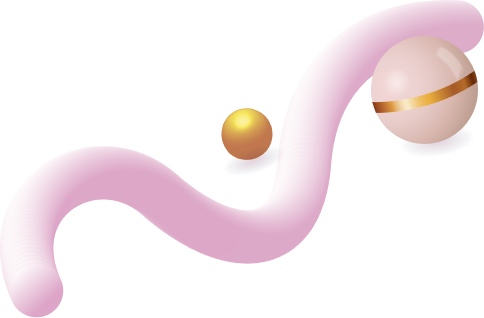
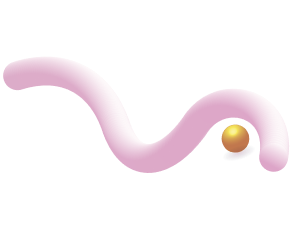
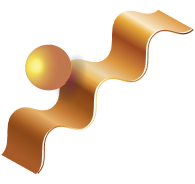
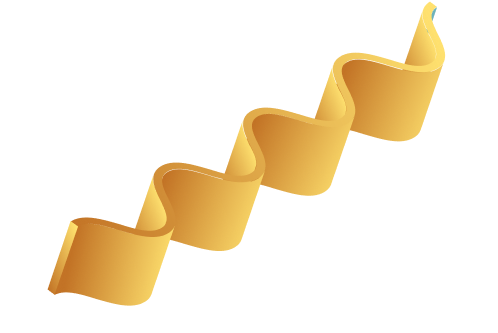
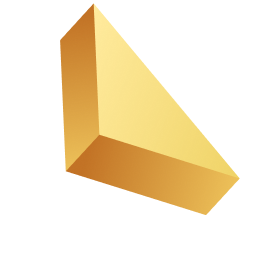

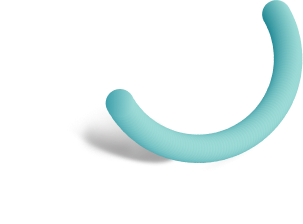
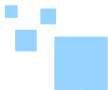

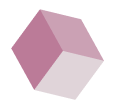
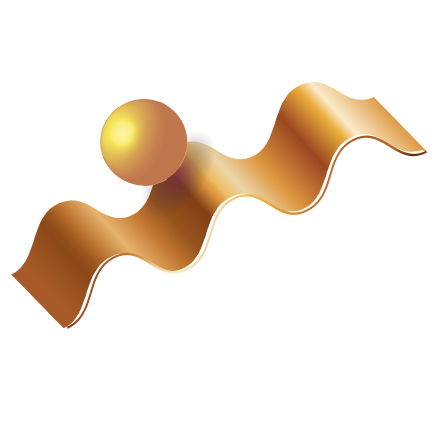

Related Posts
Top 16 Fashion YouTubers Who Are Trendsetters
January 23, 2024 3 Min Read
If you’re looking for a YouTube niche to make your name in, don’t discount fashion. Fashion is one of the most popular and potentially lucrative content niches on YouTube. YouTubers who produce content about fashion trends, styling tips, shopping hauls, and other apparel-related topics not only have a vast global audience ...
Continue Reading42 Lifestyle YouTubers Who Are Famous on YouTube
3 Min Read
Since YouTube is the home for long-form video content on the internet, it has also become a hub for a particular type of video: a lifestyle vlog. As a niche, lifestyle covers a wide range of subtopics – but they all come back to one central theme, which is content ...
Continue Reading20 DIY & Crafts YouTube Channels for Creative Inspiration
December 15, 2023 3 Min Read
Did you know that one of the most subscribed YouTube channels in the history of the platform produces DIY and crafting content? Clearly, viewers can’t get enough of videos that show them how to do everything from building their own furniture to cutting fruit in fun shapes to making their own ...
Continue Reading30+ Minecraft YouTubers with Exceptional Gaming Skills
December 11, 2023 3 Min Read
Minecraft – an online game in which players can build whatever they can imagine using the resources around them – is literally one of the most popular video games of all time. We’re not kidding! In fact, it’s the second most played PC game based on the number of monthly active ...
Continue Reading