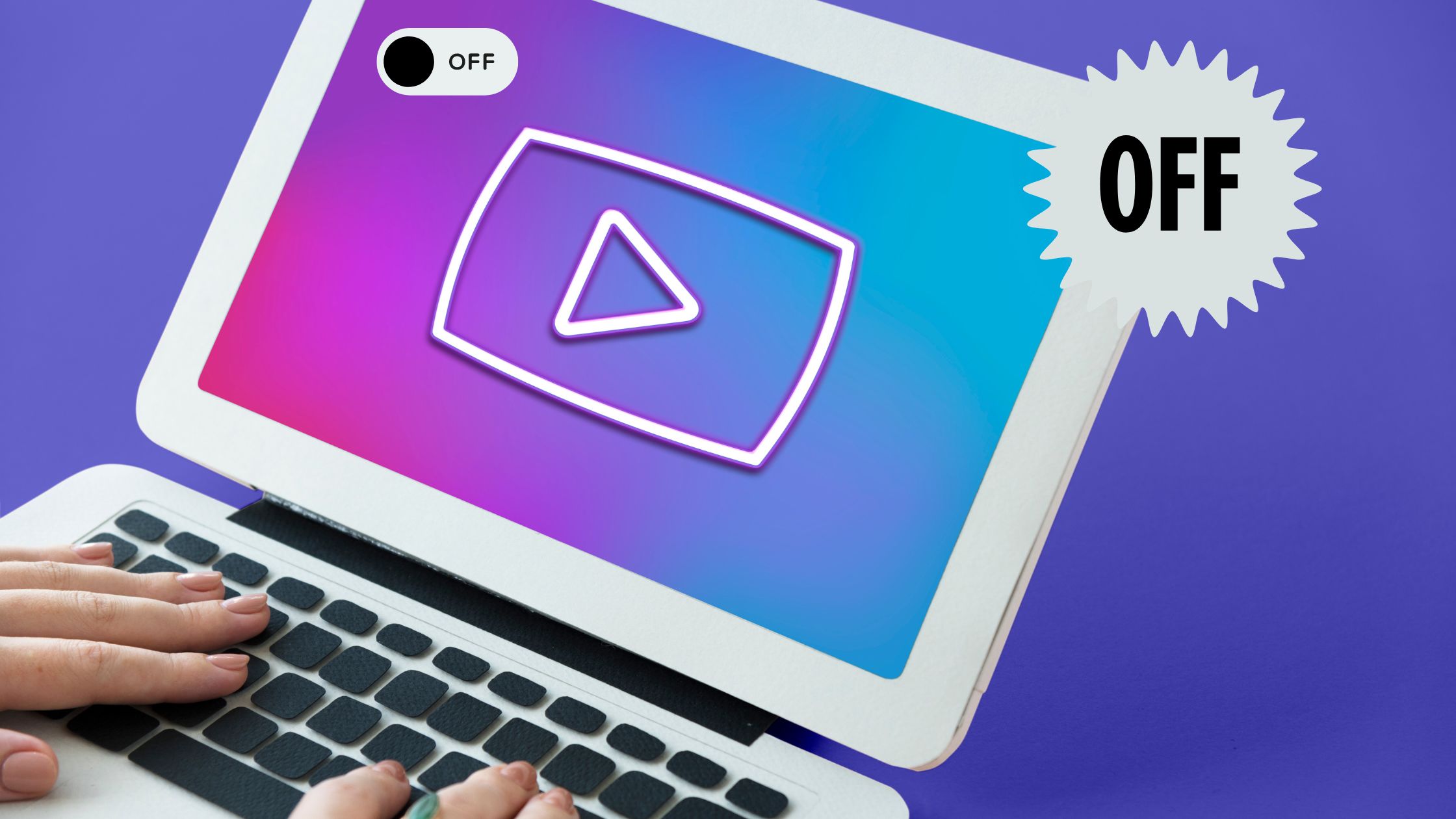
How to Turn off AutoPlay on YouTube | 4 Simple Steps
The autoplay feature on YouTube has undergone several adjustments. You may learn how to turn off or on autoplay on YouTube in this post. The autoplay feature on YouTube has undergone several adjustments. You may learn how to turn off or on autoplay on YouTube in this post. On YouTube, using autoplay can be a terrific method to keep your channel’s viewers interested. We’ll go over the various methods in this article for setting up autoplay on and off your channel.
By playing videos as users scroll down the screen, YouTube has been attempting to make things simpler for its users. Even though this feature may occasionally be helpful, there are times when it is not desired.
For instance, autoplay can be annoying when browsing on a shared computer or in a quiet environment. This post will demonstrate how to disable YouTube autoplay.
Use these Easy Steps to Turn off Autoplay on YouTube:
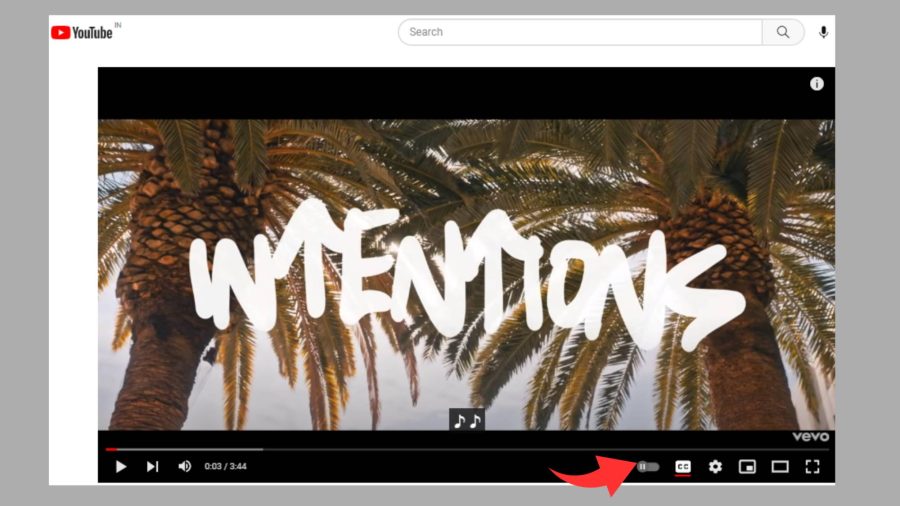
- Launch YouTube and select the three lines icon in the upper-left corner of the screen.
- From the menu, choose “Settings”.
- Click “Autoplay” while scrolling down.
- Toggle the “Autoplay” switch to the “Off” position.
- To preserve your changes, click “Save”.
As you navigate down the page, YouTube will now automatically pause any playing videos.
How do I activate YouTube’s autoplay feature?
With YouTube’s autoplay feature, you can view a channel or the next video in a playlist without having to manually hit the play button. How to activate autoplay on YouTube is as follows:
- Launch YouTube and log in.
- On the main screen, click the three lines in the upper left corner.
- Choose “Settings”
- Click “Autoplay” under “General.”
- Choose “On” and the desired parameters.
- Press “Save.”
If you wish to enable or disable autoplay while using YouTube on your smart display:
- Launch the Home app on your smartphone.
- Choose the Smart Display by tapping it.
- Choose Settings.
- Tap Notifications & digital wellbeing.
- Click on YouTube Settings.
- You can modify your Smart Display’s autoplay settings in one of two ways.
If your voice matches, you can choose to have Autoplay on or off, and you can do the same for all other users.
Related: How To Turn off Restricted Mode on YouTube
FAQs:
How does autoplay operate, and what is it?
When a web page loads, the autoplay feature kicks in and starts a video. It improves the user experience to play videos as soon as the website loads. Using autoplay increases the chance that a viewer will finish watching the entire video.
How to set YouTube videos to automatically play on a desktop?
On mobile devices, auto-playing movies is as simple as tapping the video you want to view; however, this is not the case on desktop computers. On your desktop, you can play videos automatically using a few different approaches. One method is to make use of a browser extension like AutoPlay Video. You can set all the websites you visit to automatically play videos by using this plugin. Using a tool like VLC Media Player is an additional option. On both your desktop and mobile devices, you can autoplay videos with this software.
Using autoplay on YouTube videos on a mobile device?
Several websites have a feature called autoplay that, when turned on, will cause the website to play the next video in a playlist or the next video on the page after the current video ends. Autoplay is typically enabled on a lot of websites. Autoplay movies on mobile devices can consume a lot of data, thus depleting your battery.
Videos may suddenly play loudly as a result of it. On a mobile device, follow these steps to turn off autoplay:
Tap “Videos” in the settings app on iOS. You can choose to disable autoplay for “wifi only”, “never autoplay videos”, or “use cellular data” under “auto-play”.
On Android, open the settings app and select “data use”. Under “video autoplay,” you have the option to turn off autoplay for videos that “use cellular data” or “wifi only” or “never autoplay videos.”
Conclusion
When a user accesses the host web page, autoplay video begins playing automatically. Promotions or advertisements are frequently included in autoplay videos. The goal of autoplay is to draw the user’s attention, which it will unavoidably do if the sound is turned on.
To prevent visitors from accessing the content they have chosen to view, autoplay videos are a form of interruption marketing. Users frequently find them obnoxious as a result, which means the advertisement is unlikely to be effective. Videos can quickly burn up a user’s mobile data because they use more bandwidth than other types of material. Depending on their data plan, users could be charged for stuff they didn’t ask for.
If you don’t want it on, YouTube autoplay is enabled by default, which might be frustrating. It can be disabled in your options. Moreover, you have the option to limit autoplay to Wi-Fi connections exclusively.




© Upviews 2022 All Rights Reserved.
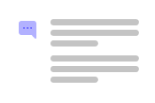
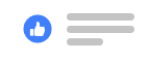

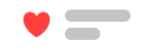
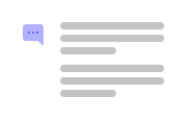
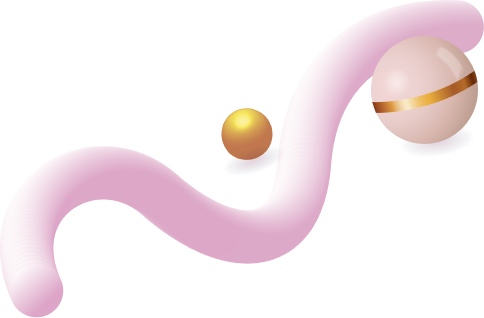
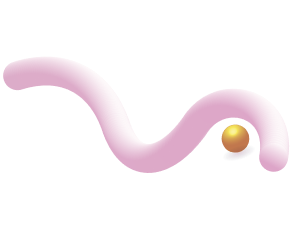
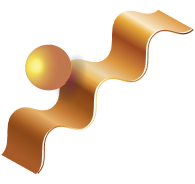
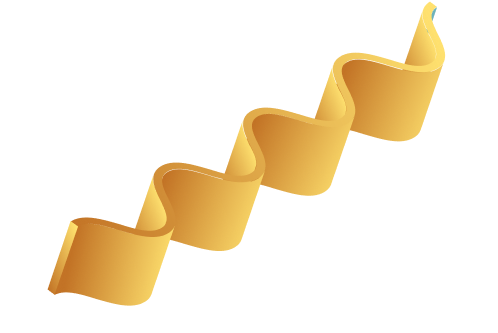
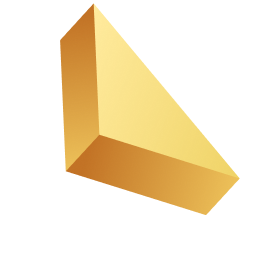

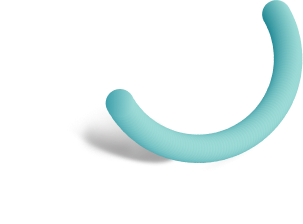
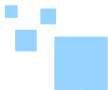

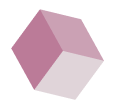
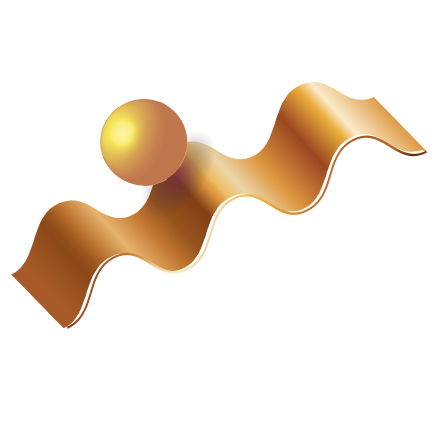

Related Posts
Top 16 Fashion YouTubers Who Are Trendsetters
January 23, 2024 3 Min Read
If you’re looking for a YouTube niche to make your name in, don’t discount fashion. Fashion is one of the most popular and potentially lucrative content niches on YouTube. YouTubers who produce content about fashion trends, styling tips, shopping hauls, and other apparel-related topics not only have a vast global audience ...
Continue Reading42 Lifestyle YouTubers Who Are Famous on YouTube
3 Min Read
Since YouTube is the home for long-form video content on the internet, it has also become a hub for a particular type of video: a lifestyle vlog. As a niche, lifestyle covers a wide range of subtopics – but they all come back to one central theme, which is content ...
Continue Reading20 DIY & Crafts YouTube Channels for Creative Inspiration
December 15, 2023 3 Min Read
Did you know that one of the most subscribed YouTube channels in the history of the platform produces DIY and crafting content? Clearly, viewers can’t get enough of videos that show them how to do everything from building their own furniture to cutting fruit in fun shapes to making their own ...
Continue Reading30+ Minecraft YouTubers with Exceptional Gaming Skills
December 11, 2023 3 Min Read
Minecraft – an online game in which players can build whatever they can imagine using the resources around them – is literally one of the most popular video games of all time. We’re not kidding! In fact, it’s the second most played PC game based on the number of monthly active ...
Continue Reading