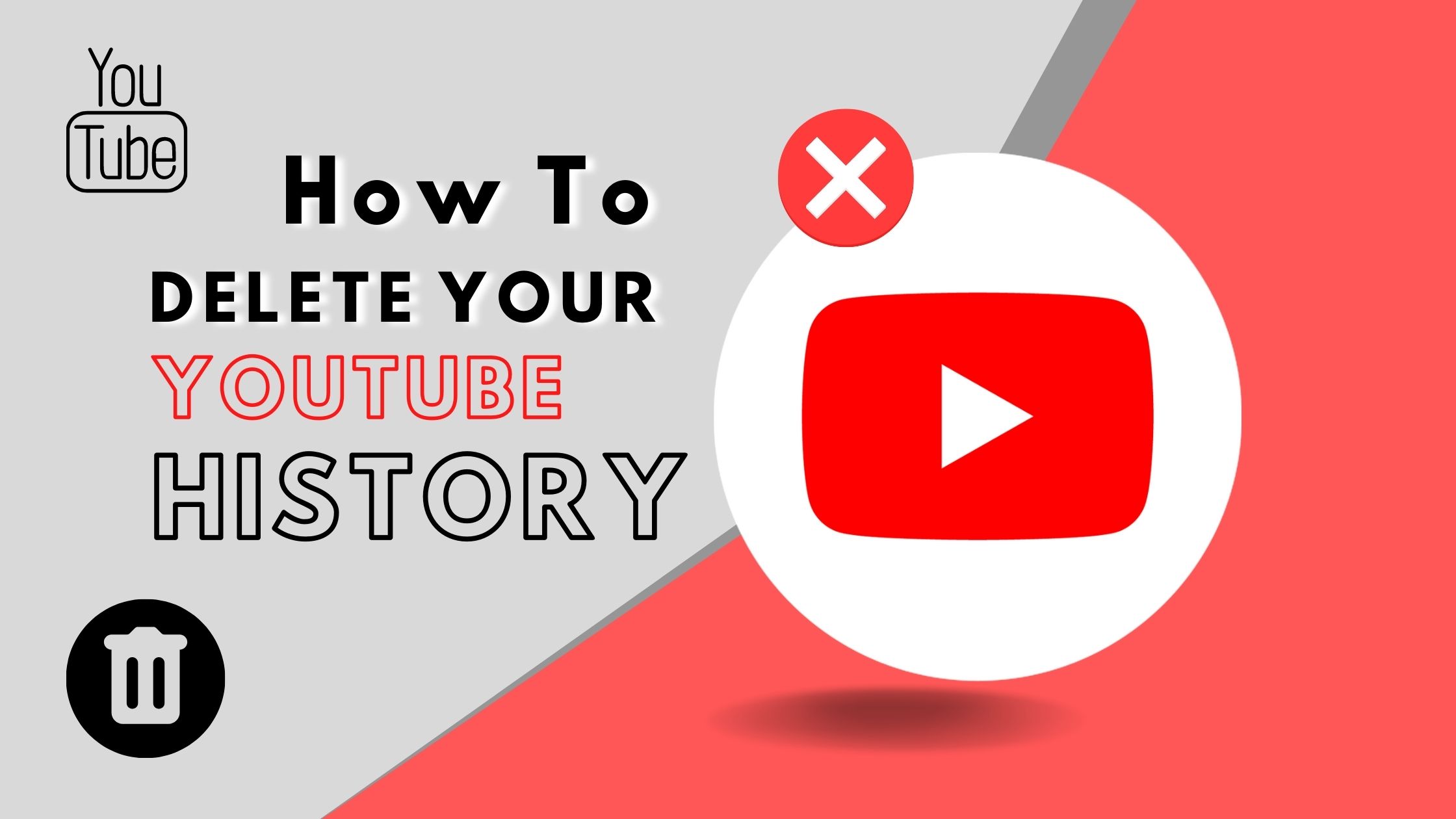
How to Delete Your YouTube History? Step-by-Step Guide
YouTube is more than just a platform for watching videos – it’s a virtual world that offers endless opportunities for discovery, learning, and fun. With its vast collection of content, there’s always something new to explore and enjoy. But as we continue to delve deeper into this world, our history starts to pile up, and if we’re not careful, it can become a burden. Whether you’re looking to protect your privacy or simply keep your account organized, managing and how to delete YouTube history is a must.
Your YouTube history is a record of all the videos you’ve watched, comments you’ve left, and searches you’ve performed. It’s used to personalize your experience, providing you with recommendations based on your interests. But if someone else gains access to your account, your history could reveal a lot about you, including your viewing habits, preferences, and even your location. That’s why it’s essential to take control of your YouTube history, ensuring that it stays private and organized.
In this article, we’ll take you through the process of viewing, pausing, and deleting your YouTube history. Whether you’re using YouTube for entertainment, education, or both, the steps outlined in this article will help you maintain your privacy, keep your account organized, and get the most out of your YouTube experience. So, let’s dive in and discover how to take control of your YouTube history.
How to View, Pause & Delete YouTube History (Phone and Desktop)
Viewing Your YouTube History
If you want to check your YouTube viewing history, you can do so either on your phone or desktop. Here’s how:
Phone:
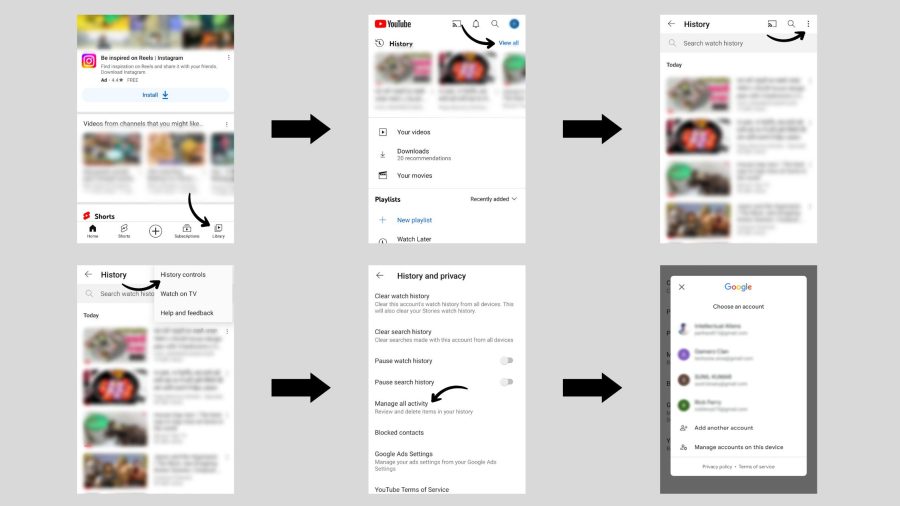
- Launch the YouTube app on your device
- Find the “Library” button located in the right corner of the screen.
- It will take you to the History section. In the History section, click the “View all” option located at the top.
- Then in the right top corner, you will see three dots, click on them to reveal the “History controls” option.
- From the options, select “Manage activity” and choose the account you want to view the history for.
- You will be taken to a page that displays your recent history, including watched videos, subscribed channels, liked videos, comments, and searches history.
Desktop:
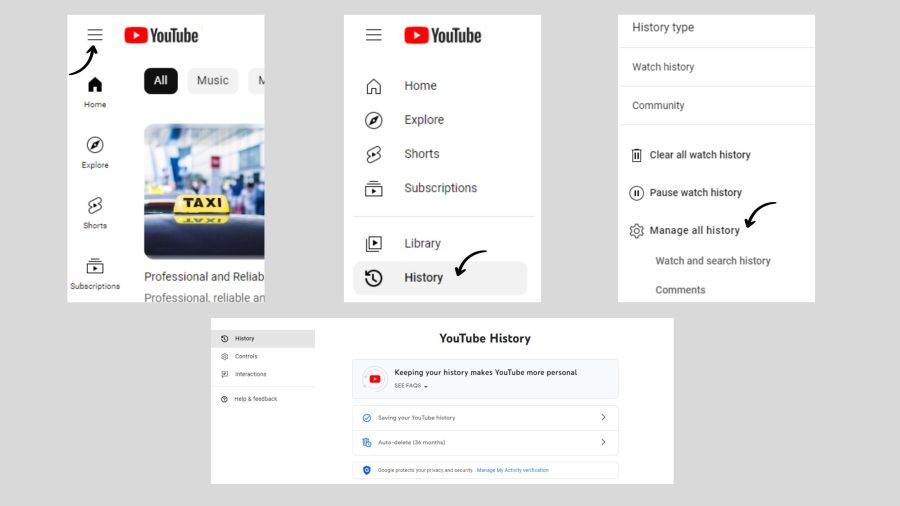
- Go to the YouTube website and log in to your account.
- Locate the three bars in the top left corner of the screen.
- Click on the three bars to open the drop-down menu.
- Select “History” from the menu.
- From there, Click “Manage all history” to see all your history, including watched videos, subscribed channels, liked videos, comments, and search history.
By following these steps, you can easily view your YouTube history and see what you have been up to on the platform.
Pausing Your YouTube Search History
If you’re concerned about your search history on YouTube being recorded, don’t worry! You can easily pause the tracking of your search history on either your phone or desktop. Here’s how:
Phone:
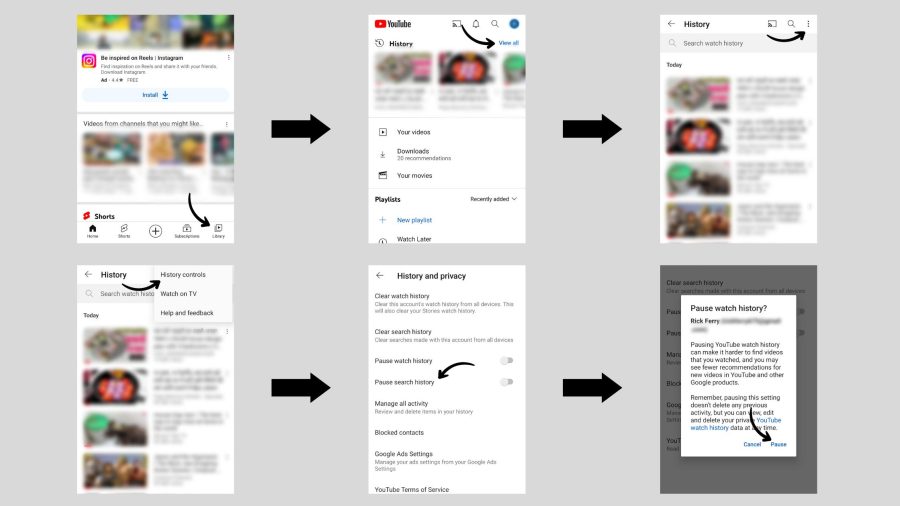
- Launch the YouTube app on your phone.
- Tap on the Library button located in the right corner of the screen.
- In the “History” section at the top, click “View All” to view your full history.
- In the top right corner, tap the three dots to access the “History controls”.
- Click on “History controls” and toggle on the “Pause watch history” option to pause your YouTube search history.
Desktop:
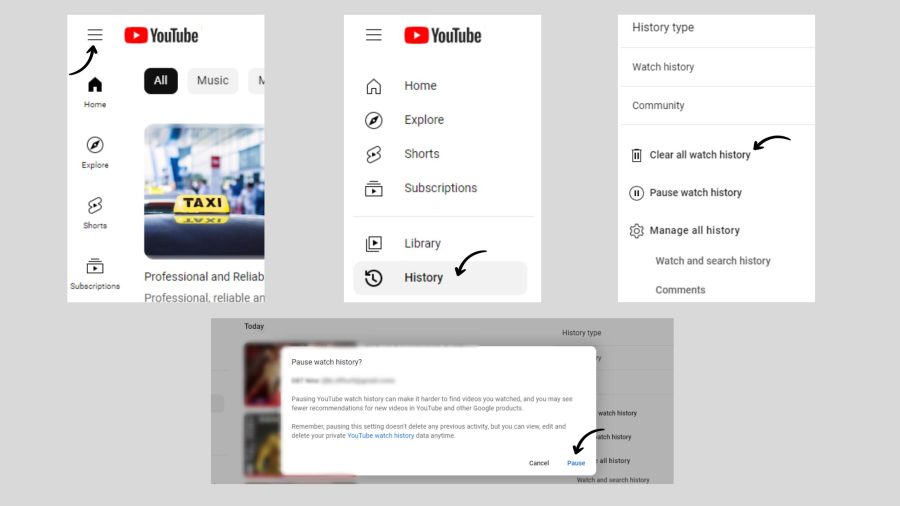
- Log in to your YouTube account on your computer.
- Click on the three bars in the top left corner of the screen to open the drop-down menu.
- Select “History” from the menu.
- In the “History type” section, look for the option “Pause Watch History”.
- Click on “Pause Watch History” and then press “Pause” Your watch history will no longer be recorded.
By following these simple steps, you can ensure that your search history on YouTube is not being recorded. This allows you to use the platform more privately, and with peace of mind.
Deleting Your YouTube History
If you wish to delete your YouTube search history, you can do so either on your phone or desktop. Here’s how:
Phone:
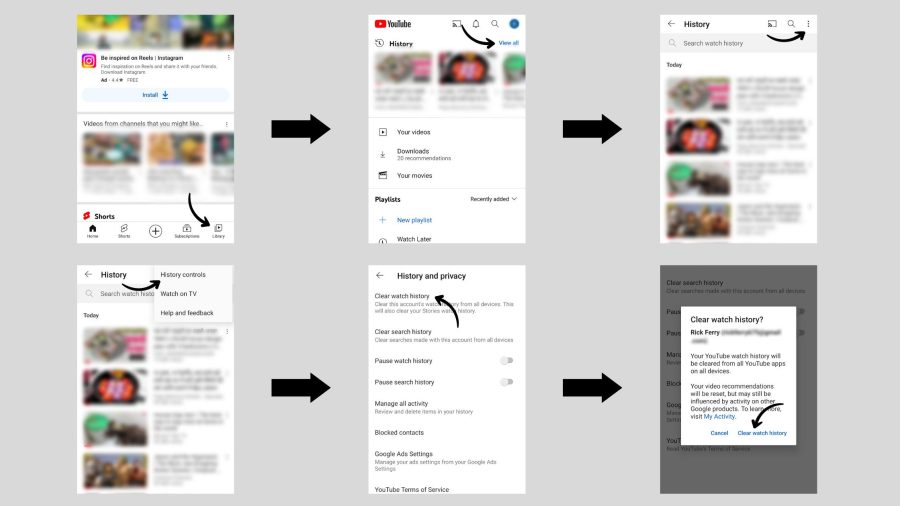
- Open the YouTube app on your device.
- Tap on the Library button in the right corner of the screen.
- In the “History” section at the top, click “View All” to view your full history.
- In the top right corner, tap the three dots to access the “History controls”.
- Click on “History controls” and press “Clear watch history.”
- You will be shown a warning message. Confirm by clicking “Clear watch history” to remove all records of your watch history.
Desktop:
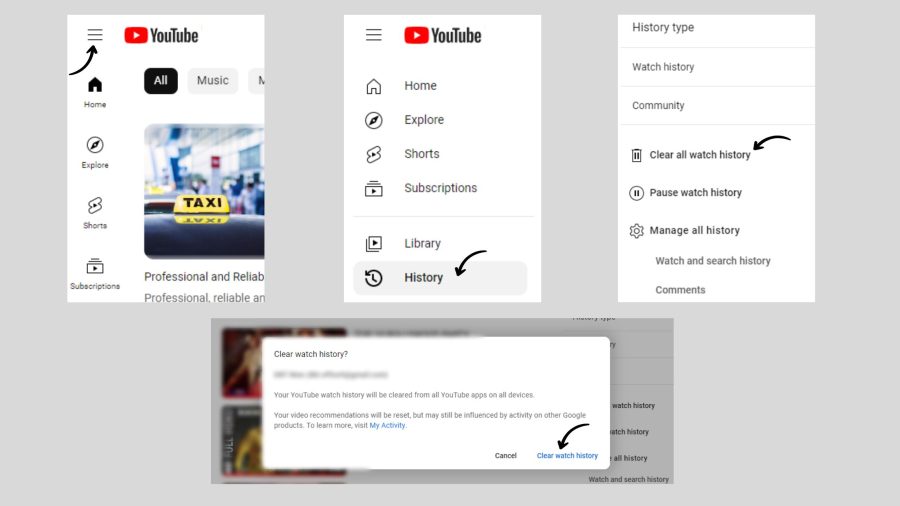
- Go to the YouTube website and log in to your account.
- Locate the three bars in the top left corner of the screen.
- Select “History” from the drop-down menu.
- In the “History type” section, click on “Clear all Watch History”
- You will see a final confirmation message. Confirm by clicking “Clear watch history” to remove all records of your watch history.
If you wish to delete individual items from your YouTube history, follow these steps:
- Go to the YouTube website and log in to your account.
- Locate the three bars in the top left corner of the screen and select “History.”
- In the “History” section, you will see a list of all your watched videos.
- Locate the item you want to delete from your history and click on the “x” button to delete the selected item from your watch history.
Conclusion:
Managing your YouTube history is a must for any user who values privacy and wants to have a personalized and organized experience on the platform. The steps outlined in this article are easy to follow, whether you’re using a phone or desktop, and provide a comprehensive guide on how to view, pause, and clear your YouTube history. With its vast collection of content, YouTube offers endless opportunities for discovery, learning, and fun, but it’s important to keep your history under control to protect your privacy and keep your account organized.
It’s also worth mentioning that if you have multiple users on your YouTube account, each user will have their own unique history, so it’s important to log out of any other accounts before making changes to your own. And, if you ever encounter any issues or have trouble finding or accessing your history, don’t hesitate to reach out to YouTube’s support team for assistance.
In conclusion, taking control of your YouTube history is an important step towards having a more personalized and enjoyable experience on the platform. By regularly viewing, pausing, and deleting your history, you can keep your account organized, protect your privacy, and ensure that your recommendations and suggestions are always relevant to your interests. So, go ahead and start taking control of your YouTube history today, and discover a whole new world of endless opportunities!
FAQs
How do I turn off YouTube history altogether?
To turn off your YouTube history, simply go to your YouTube history page, click on the three dots in the top right corner, and select “Pause Watch History”. You can also clear your entire history by clicking on “Clear all watch history”.
Is it possible to recover deleted YouTube history?
Once you have deleted your YouTube history, it is not possible to recover it. So, if you think you may need it in the future, you should consider keeping it.
How often should I delete my YouTube history?
It is up to you how often you want to delete your YouTube search history. Some people choose to do it regularly to keep their watch history organized and to protect their privacy. Others may see the need to do so less often. Ultimately, it is a personal choice.
Can I pause my YouTube history tracking?
Yes, you can pause your YouTube history tracking by turning off the “Pause Watch History” option in your YouTube account settings. This will stop YouTube from tracking what videos you watch, but it won’t delete your previous watch history.
Is my YouTube history visible to other people who use my device?
Yes, other people who use the same device as you and are logged into their own YouTube account can see your watch history. To avoid this, you should log out of YouTube when you’re finished using it or use incognito mode.
Does YouTube store my search history forever?
No, YouTube does not store your search history forever. However, it stores your search history for a certain amount of time, and you can delete it manually at any time.
Can I view my YouTube history on other devices that I’m logged into?
Yes, you can view your YouTube history on other devices that you’re logged into by going to the “History” section of your YouTube account.
How does YouTube use my search history to personalize my experience?
YouTube uses your search history to personalize your experience by showing you more relevant content in your recommendations and search results based on what you’ve watched in the past.
Is there a way to limit what I see in the “Watch History” section of my YouTube account?
Yes, you can limit what you see in the “Watch History” section of your YouTube account by manually deleting individual videos or by pausing your watch history tracking.




© Upviews 2022 All Rights Reserved.
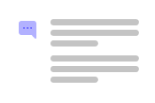
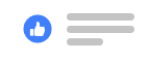

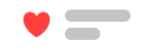
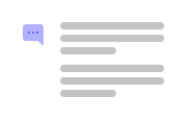
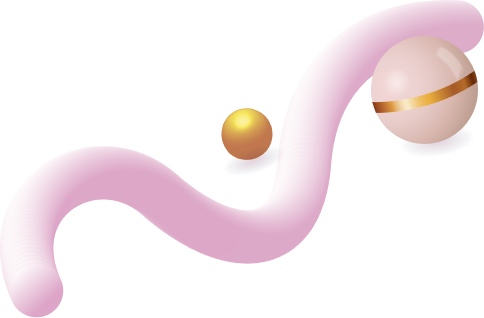
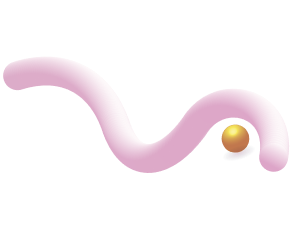
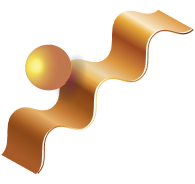
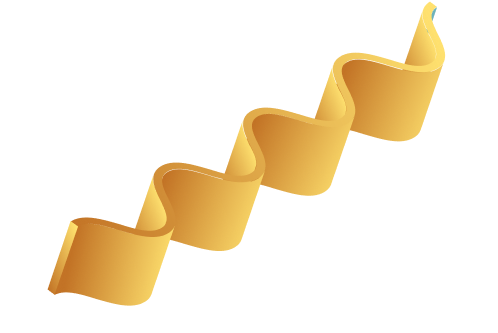
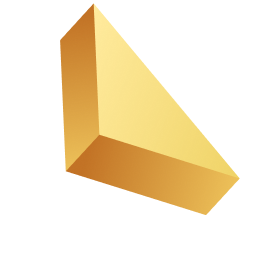

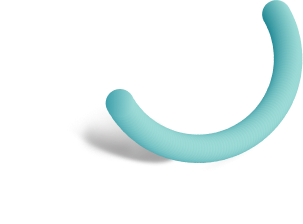
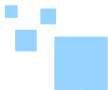

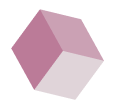
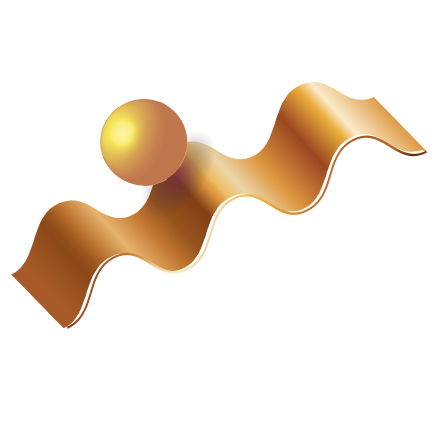

Related Posts
Top 16 Fashion YouTubers Who Are Trendsetters
January 23, 2024 3 Min Read
If you’re looking for a YouTube niche to make your name in, don’t discount fashion. Fashion is one of the most popular and potentially lucrative content niches on YouTube. YouTubers who produce content about fashion trends, styling tips, shopping hauls, and other apparel-related topics not only have a vast global audience ...
Continue Reading42 Lifestyle YouTubers Who Are Famous on YouTube
3 Min Read
Since YouTube is the home for long-form video content on the internet, it has also become a hub for a particular type of video: a lifestyle vlog. As a niche, lifestyle covers a wide range of subtopics – but they all come back to one central theme, which is content ...
Continue Reading20 DIY & Crafts YouTube Channels for Creative Inspiration
December 15, 2023 3 Min Read
Did you know that one of the most subscribed YouTube channels in the history of the platform produces DIY and crafting content? Clearly, viewers can’t get enough of videos that show them how to do everything from building their own furniture to cutting fruit in fun shapes to making their own ...
Continue Reading30+ Minecraft YouTubers with Exceptional Gaming Skills
December 11, 2023 3 Min Read
Minecraft – an online game in which players can build whatever they can imagine using the resources around them – is literally one of the most popular video games of all time. We’re not kidding! In fact, it’s the second most played PC game based on the number of monthly active ...
Continue Reading