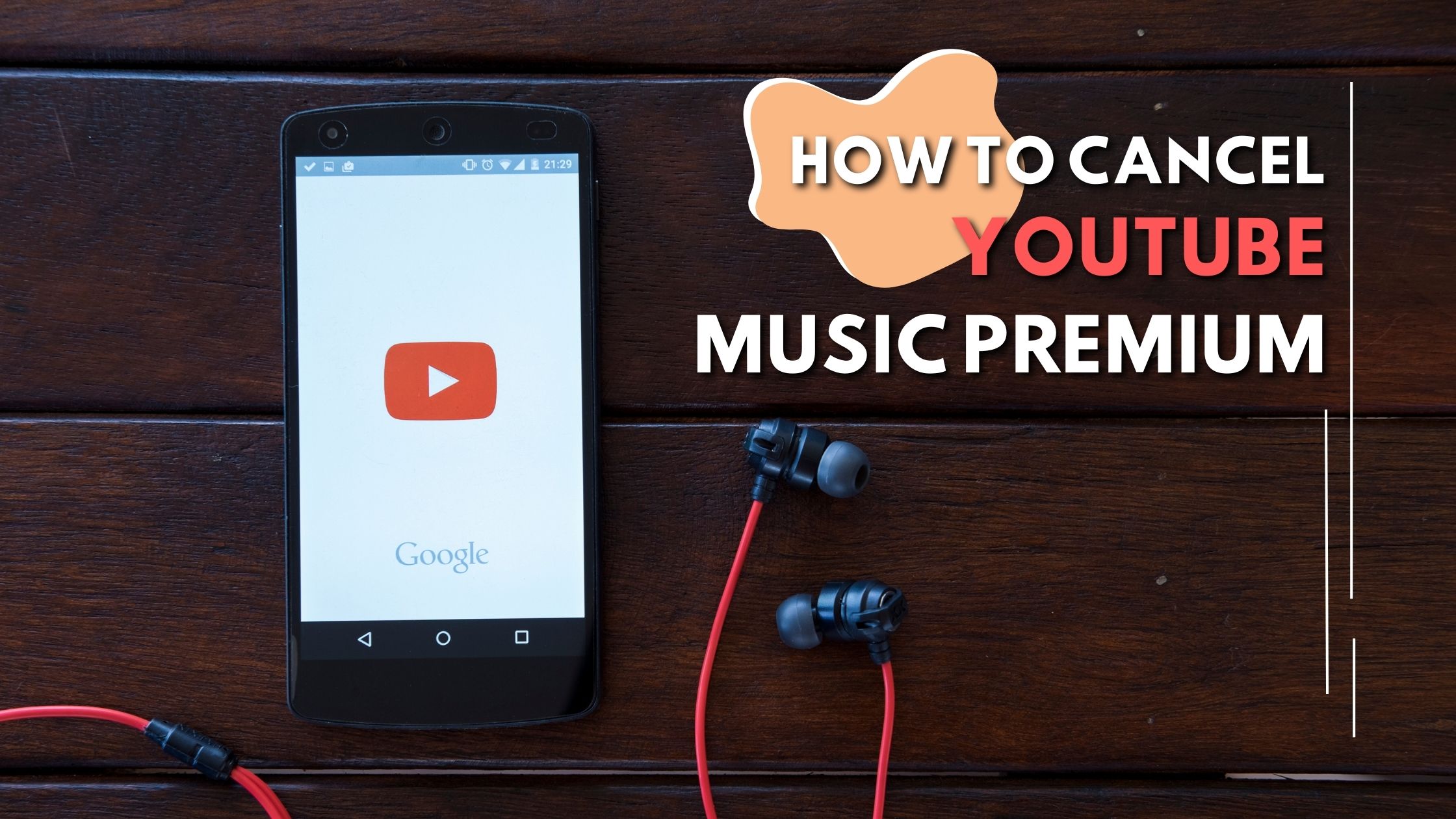
How to Cancel YouTube Music Premium: 5 Simple Steps
The paid subscription service YouTube Premium cost offers ad-free viewing, and access to only premium content. Other premium features include background playback and offline streaming. If you want to experience YouTube Premium, you might be qualified for a free trial. It depends on the capability to utilize the service for a set period of time without being charged. Depending on your region and other criteria, the length of the trial period and the free trial offered can change.
By accessing the YouTube Premium free trial website or the YouTube app and browsing the available subscription options. You may determine whether a free trial is offered to you. In November 2014, YouTube Premium made its debut under the moniker “YouTube Red.” Later, in May 2018, it was relaunched as “YouTube Premium.”
Users can join up for a free trial period to test out the service prior to committing to a monthly membership. Also, the subscription service is offered on a monthly basis. In response to the rising demand for ad-free online content as a method for YouTube to increase money. YouTube Premium free trial was launched. Since then, the service has developed and grown, and new features and premium content are consistently added.
How to Cancel YouTube Music Premium:
To learn how to cancel the youtube music premium free trial follow these steps:-
Step1: Open the music app
Simple and quick steps can be taken to open the YouTube Music app. You must have a mobile device with the YouTube Music app installed, such as a smartphone before you can start. The software is available for free download from the Google Play Store or the App Store for iOS users. If you don’t already have it installed (for Android devices). following the installation of the app. Get to the home screen or app drawer by unlocking your device.
Locate the YouTube Music app icon, which normally has a red backdrop and a white triangle-shaped play button. The YouTube Music app will launch when you tap on the symbol.
Step2: Access app settings
To cancel youtube music premium open settings on your app. You may modify your account options and personalize your experience by going to the YouTube Music app’s settings. with easy to adhere to steps. On your smartphone, open the YouTube Music app. in the app’s upper right corner. The profile icon should be tapped.
A gear icon will appear beside your profile name. The settings menu will then appear. You may access a number of choices, including your account, privacy, and playback, in settings. The YouTube Music app has options that you can use to adjust your preferences. It will make sure the app is working the way you want.
Step3: YouTube music premium
When the settings are opened The “YouTube Music Premium” option can be found by scrolling down in the app’s settings. In order to access details about the membership, such as cost, and features.
The ability to start a free trial or end an existing one. Select or tap on “YouTube Music Premium.” The YouTube Music Premium free trial subscription option is found in the app’s settings. You can use it to sign up for a free trial, purchase a subscription, or end an existing one.
Step4: Initiate Cancellation
Press “YouTube Music Premium” once. Tap it to select “Cancel membership.”
Follow the on-screen instructions to confirm your cancellation. At the end of the current paying cycle, your subscription to YouTube Music Premium will expire.
Once you’ve started the canceling process. Even though you won’t be charged again. The premium services will remain available to you until the monthly subscription cycle is over. If you ultimately decide you want to keep your subscription, you may easily resubscribe at a later time.
Step5: Cancel membership
Select “Cancel membership” from the menu. To finish the cancellation process, adhere to the instructions displayed on the screen. If you decide to cancel your subscription, you could be prompted to give a justification or confirm your decision. Be sure to finish the cancellation process by following the on-screen directions to make sure your subscription has been terminated.
If you change your mind after confirming the cancellation, you can easily resubscribe at a later date. You must use the Google Play Store app to cancel your YouTube Music Premium cost subscription. If you purchased it through the Google Play Store.
On an iOS device, follow these steps to cancel your YouTube Music Premium subscription:
- Open the YouTube Music app on your iPhone or iPad.
- Tap on your profile picture in the app’s upper right corner.
- Tap on the gear icon next to your profile name to access the app settings.
- In the app’s settings, scroll down until you find the “YouTube Music Premium” option.
- Press “YouTube Music Premium” once.
- Click or tap “Cancel membership.”
- To confirm the cancellation, adhere to the on-screen instructions.
If you purchased YouTube Music Premium from the Apple App Store, you must cancel it there. Go to the App Store app, press on your profile image in the top right corner, select “Subscriptions,” locate the “YouTube Music Premium” subscription, and then select “Cancel Subscription” to accomplish this.
You may quickly cancel your YouTube Music Premium subscription on your iOS device, change to another music streaming service, or go back to the free, ad-supported version of YouTube Music by following these instructions.
Advantage of Youtube Music Premium Free Trial
Users can benefit from a number of benefits during the free trial of YouTube Music Premium, including:
-
Ad-free listening
YouTube Music offers ad-free listening during the free trial time. This implies that while you are listening to your favorite music, advertisements won’t be playing.
-
Offline Listening
You are permitted to download music and play it offline during the trial time. For people who wish to conserve data or don’t have access to reliable internet, this is extremely helpful.
-
Background playback
Playback in the background is possible even after closing the YouTube Music app or locking your phone. With this function, you are able to multitask while still listening to music.
-
Access to premium features
During the trial period, you will have full access to YouTube Music’s premium, including playlists, on-demand song listening, and music recommendations.
-
No commitment
No obligation You are under no obligation to purchase YouTube Music Premium because the trial period is free. You can simply cancel before the trial period expires if you decide it’s not for you; you won’t be charged.
You might be prompted to give a cancellation explanation or to confirm it. won’t be charged again after you’ve received confirmation of the cancellation, and your YouTube Music Premium subscription will expire at the end of the current monthly cycle.
By purchasing the YouTube free trial subscription, you are automatically subscribed to the YouTube Music free trial. And using the methods listed above, you can cancel the YouTube free trial if you’ve decided to stop paying for your membership.
Conclusion
Finally, canceling your YouTube Music Premium free trial is an easy step that can be completed within the app. Open the YouTube Music app, head to the app settings, and then follow the instructions to end your membership. It is crucial to complete the process all the way through to guarantee that your membership has been canceled.
With the help of this guide, we hope you are fully informed about YouTube, an online video streaming site. We hope that we were able to satisfactorily address all of your concerns, including how to end the free trial of YouTube Premium. Regarding any issue, we welcome your comments, questions, and suggestions. Please feel free to submit a subject for our next blog as well.




© Upviews 2022 All Rights Reserved.
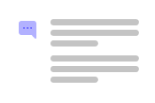
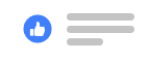

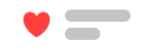
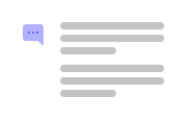
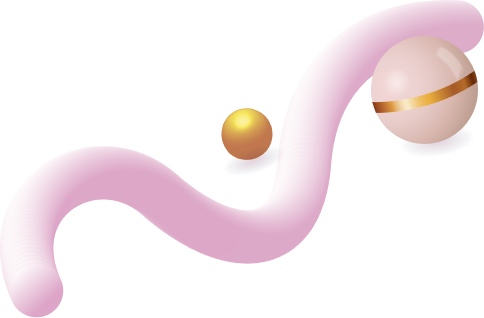
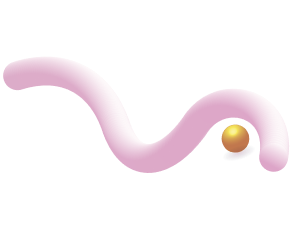
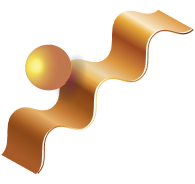
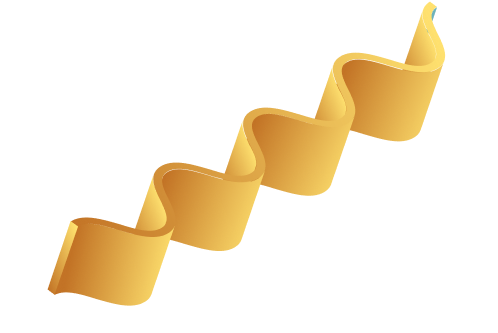
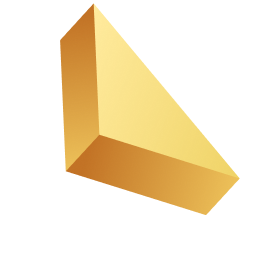

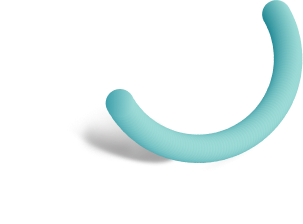
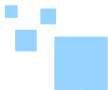

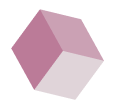
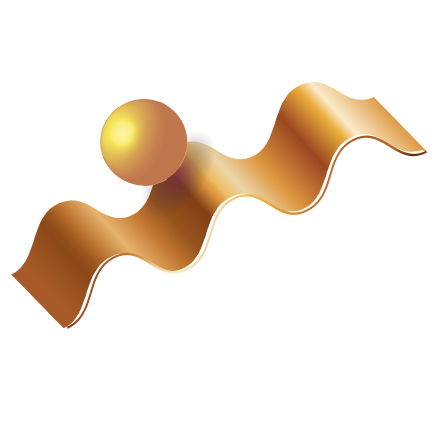

Related Posts
Top 16 Fashion YouTubers Who Are Trendsetters
January 23, 2024 3 Min Read
If you’re looking for a YouTube niche to make your name in, don’t discount fashion. Fashion is one of the most popular and potentially lucrative content niches on YouTube. YouTubers who produce content about fashion trends, styling tips, shopping hauls, and other apparel-related topics not only have a vast global audience ...
Continue Reading42 Lifestyle YouTubers Who Are Famous on YouTube
3 Min Read
Since YouTube is the home for long-form video content on the internet, it has also become a hub for a particular type of video: a lifestyle vlog. As a niche, lifestyle covers a wide range of subtopics – but they all come back to one central theme, which is content ...
Continue Reading20 DIY & Crafts YouTube Channels for Creative Inspiration
December 15, 2023 3 Min Read
Did you know that one of the most subscribed YouTube channels in the history of the platform produces DIY and crafting content? Clearly, viewers can’t get enough of videos that show them how to do everything from building their own furniture to cutting fruit in fun shapes to making their own ...
Continue Reading30+ Minecraft YouTubers with Exceptional Gaming Skills
December 11, 2023 3 Min Read
Minecraft – an online game in which players can build whatever they can imagine using the resources around them – is literally one of the most popular video games of all time. We’re not kidding! In fact, it’s the second most played PC game based on the number of monthly active ...
Continue Reading