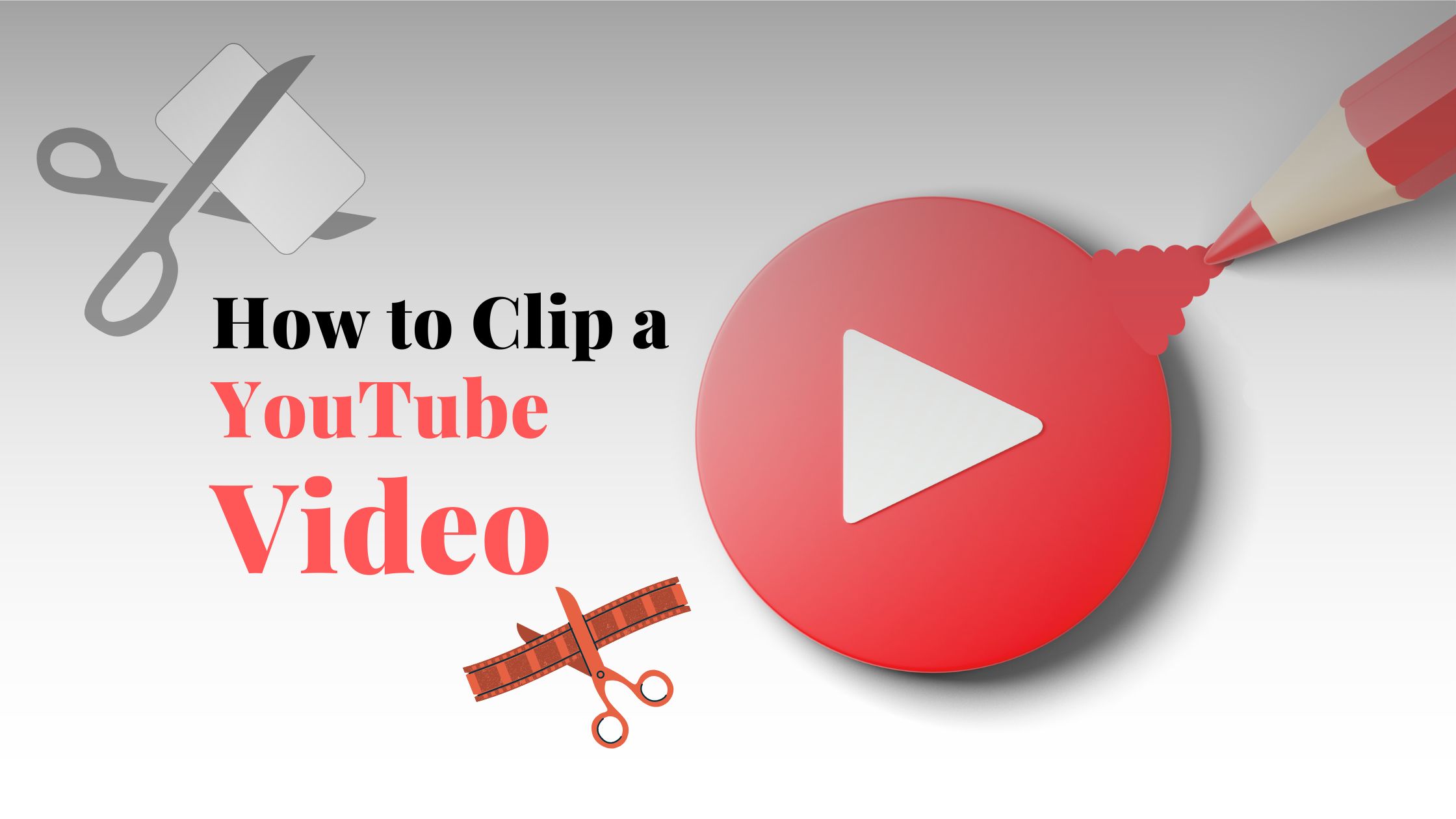
How to Clip a YouTube Video from Phone and PC
Any time you create a YouTube video, you could feel like it’s too long. Nevertheless, if you are merely viewing a YouTube video, you only need to share a small bit of it. Hence, this leads to the topic of how to clip a YouTube video. As for how to clip a YouTube video step-by-step is provided in this article.
How Can You Clip YouTube Videos on a Phone?
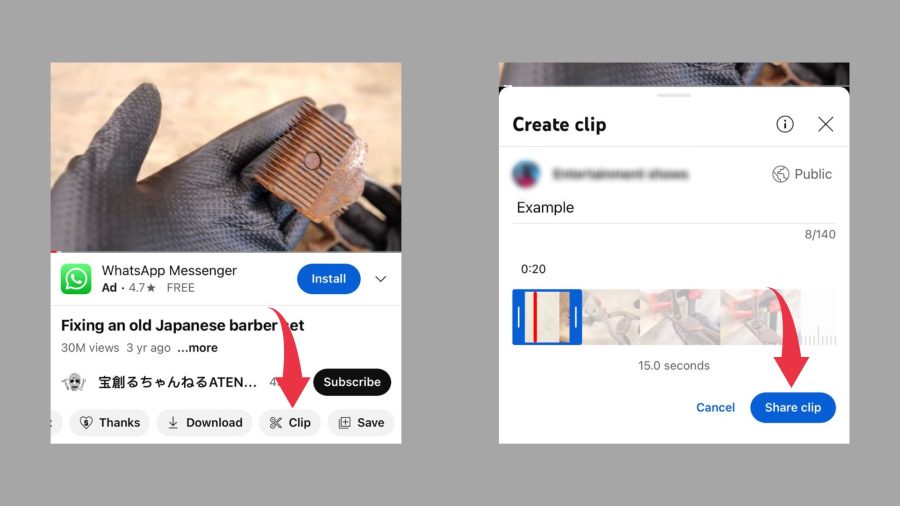
There are several methods for clipping YouTube videos on a phone, depending on the operating system of your device and the programs you’ve installed. Here are a few strategies:
Method 1. Using the YouTube app (iOS and Android)
- Locate the video you want to capture and launch the YouTube app.
- To copy a link, tap the Share icon beneath the video.
- Go to the website youtubetrimmer.com in the web browser on your mobile device.
- Insert the link into the website’s text box, then click “Start.”
- After selecting “Trim,” wait while the website processes the footage.
- Now you need to Click “Download” for further options. This is to save your video.
Method 2. Employing a third-party app (Android)
- Download the Timbre app from the Google Play Store and install it.
- Open the application, then choose “Video” from the top menu.
- Locate the video you wish to capture, then tap it.
- Are using the dials on the next screen to choose the beginning and the conclusion times of your clip.
- To save the video clip to a specific location on your phone, click “Save.”
Method 3. Using iMovie (iOS)
- The App Store is where you can get iMovie and install it.
- Start a new project by opening the app.
- Select “Movie” from the camera roll on your phone, then choose the movie you wish to clip.
- Sliders at the bottom of the screen can be used to choose the start and end times of your clip.
- Selecting “Done” will save the video to your camera roll.
“Also Check: Best YouTube Video Downloader (Free & Fast)“
How Can You Clip YouTube Videos on a PC?
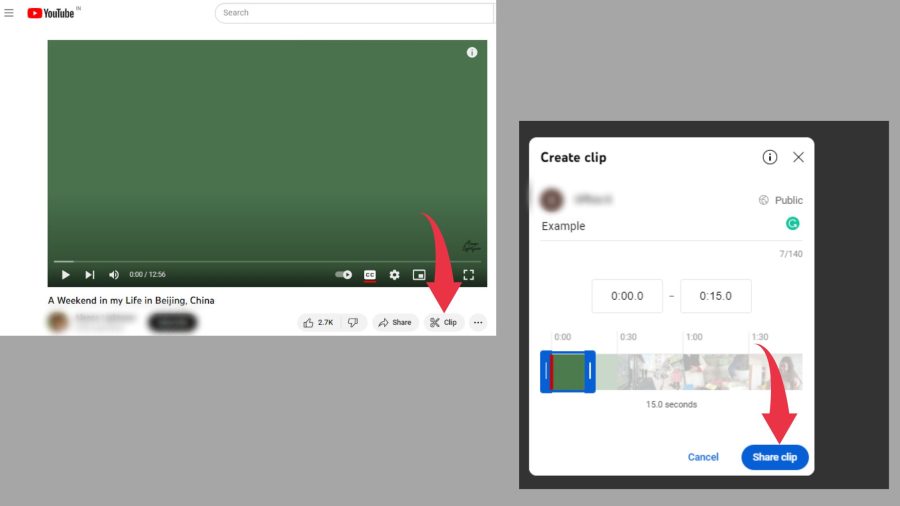
Clipping YouTube videos on a PC can be done in a number of ways. Here are three strategies:
Method 1. Using the YouTube Video Editor
- Click on your profile image in the top right corner of the website after signing into your YouTube account. From the drop-down menu, choose “YouTube Studio.“
- Click “Videos” on the left-hand menu of YouTube Studio.
- You can start your clip by dragging the playhead (the white line) to that location.
- Click on the scissor button to clip the video.
- The playhead should be moved to the conclusion of your clip.
- Play the movie film to the finish of the selected clip.
- To split the video, click on the scissor icon once again.
- By clicking on a clip and then using the “Delete” button on your keyboard, you can remove it from your computer.
Method 2. Using a video editing program
- On your PC, download and install a video editing program.
- The YouTube video you want to clip should be imported into the video editing program.
- Drag the video to the timeline.
- The playhead can be used to locate the beginning of your clip.
- To start the video at the beginning, use the “Split” tool.
- Use the playhead to locate the clip’s end.
- To cut the video at the conclusion, use the “Split” tool once more.
- Press the “Delete” key on your keyboard after selecting the clip you want to remove.
- Export the video that was cut.
Method 3: Using an Online Video Editor
- Visit a website that offers online video editing, such as Online Video Cutter, Clideo, or Kapwing.
- You should upload the YouTube video you want to clip on the website.
- Trim the video using the website’s editing tools.
- Check out the cut video and make any necessary modifications.
- Save the video clip to your computer.
Conclusion:
Make sure you have the right to use the video clip you create before sharing it with others. By choosing a specific section of the YouTube video that you wish to save and clipping off the rest, you can create a clip. The exact steps for how to clip a YouTube video on a phone and a pc are provided above. This will help you to identify your problem and solve it.




© Upviews 2022 All Rights Reserved.
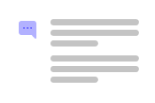
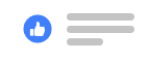

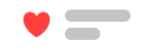
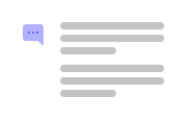
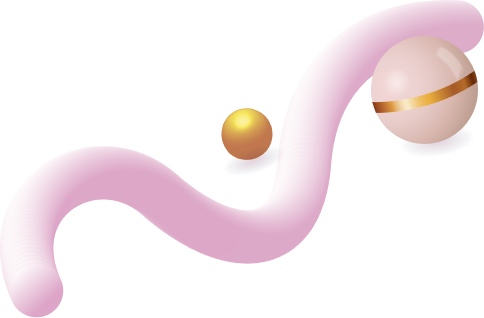
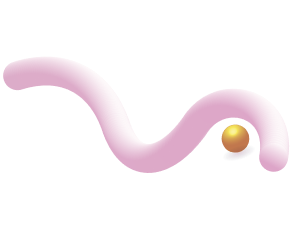
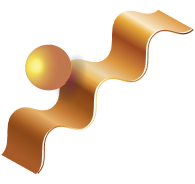
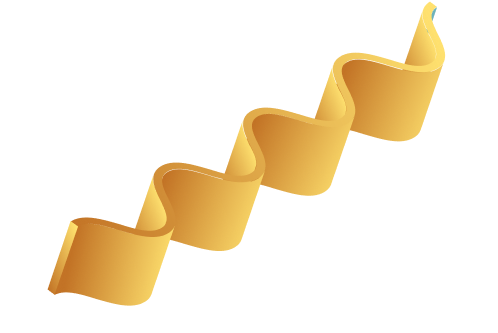
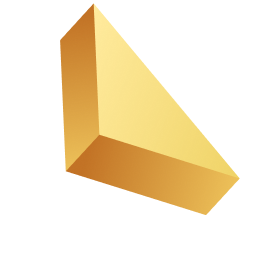

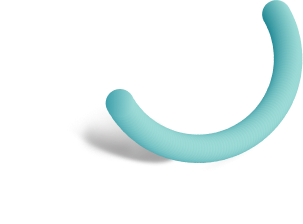
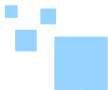

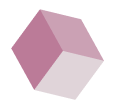
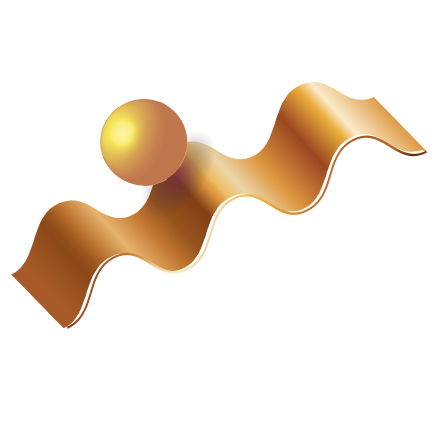

Related Posts
Top 16 Fashion YouTubers Who Are Trendsetters
January 23, 2024 3 Min Read
If you’re looking for a YouTube niche to make your name in, don’t discount fashion. Fashion is one of the most popular and potentially lucrative content niches on YouTube. YouTubers who produce content about fashion trends, styling tips, shopping hauls, and other apparel-related topics not only have a vast global audience ...
Continue Reading42 Lifestyle YouTubers Who Are Famous on YouTube
3 Min Read
Since YouTube is the home for long-form video content on the internet, it has also become a hub for a particular type of video: a lifestyle vlog. As a niche, lifestyle covers a wide range of subtopics – but they all come back to one central theme, which is content ...
Continue Reading20 DIY & Crafts YouTube Channels for Creative Inspiration
December 15, 2023 3 Min Read
Did you know that one of the most subscribed YouTube channels in the history of the platform produces DIY and crafting content? Clearly, viewers can’t get enough of videos that show them how to do everything from building their own furniture to cutting fruit in fun shapes to making their own ...
Continue Reading30+ Minecraft YouTubers with Exceptional Gaming Skills
December 11, 2023 3 Min Read
Minecraft – an online game in which players can build whatever they can imagine using the resources around them – is literally one of the most popular video games of all time. We’re not kidding! In fact, it’s the second most played PC game based on the number of monthly active ...
Continue Reading