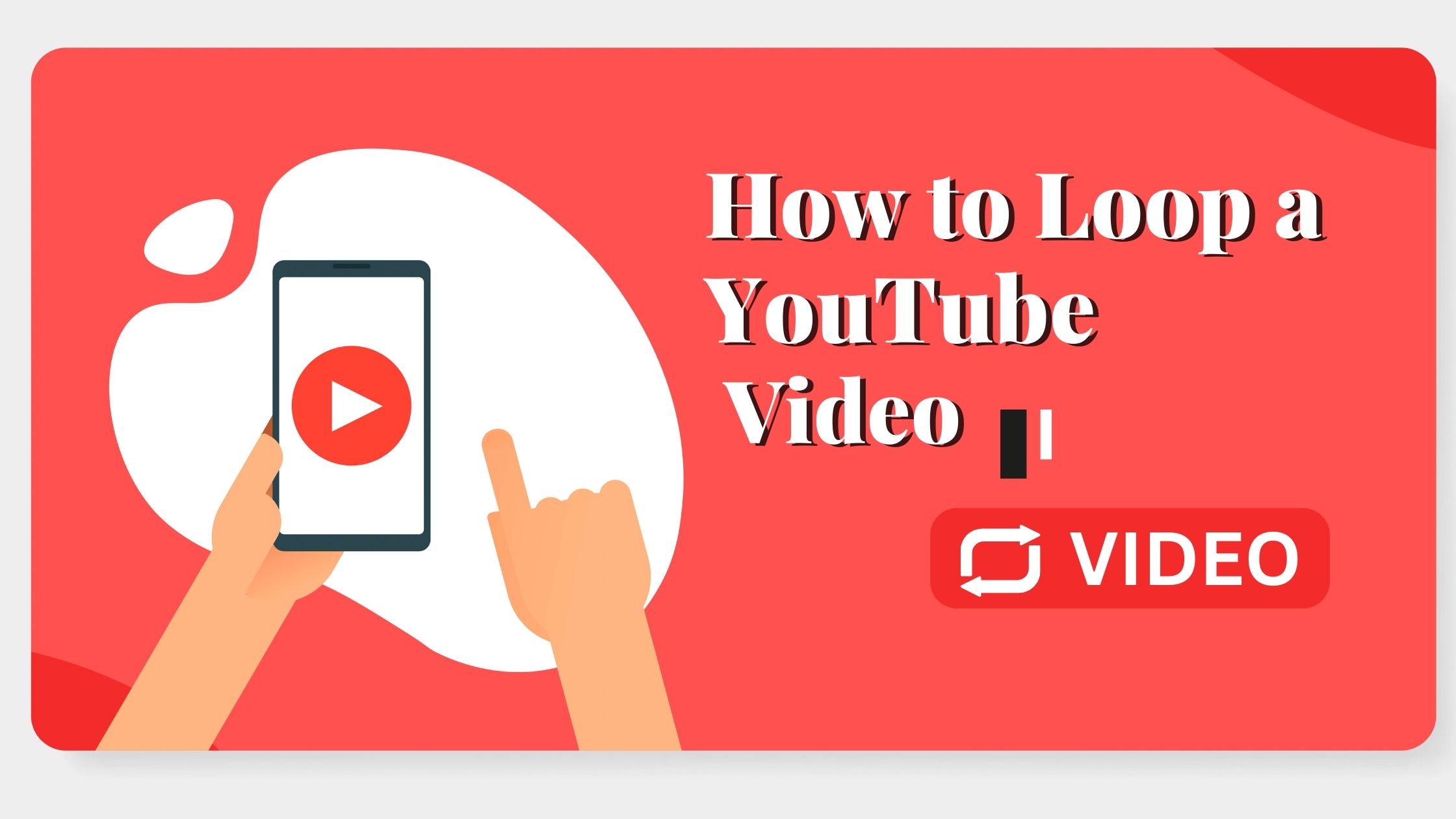
How to Loop a YouTube Video: A Step-by-Step Guide
Don’t you have a favorite song that you love to listen to on repeat? Or, do you love listening to ASMR videos and meditation guides before going to sleep? Well, isn’t it quite annoying when you’ve to pause your tasks to replay the video on YouTube? We’re here to help you out! YouTube is the primary relaxation channel for the majority as it is the introductory platform to video content. So, it is imperative for most to know how to loop a YouTube video. In 2015, YouTube launched its feature to help you loop your YouTube video without using third-party apps.
However, the mobile version still has a few glitches, but we do have a workaround for you! Find the step-by-step guides on how to play a YouTube video on loop on both phones and desktops. So, let’s dive right in and get a step further to an uninterrupted YouTube session.
How to Loop a YouTube Video on Desktop?
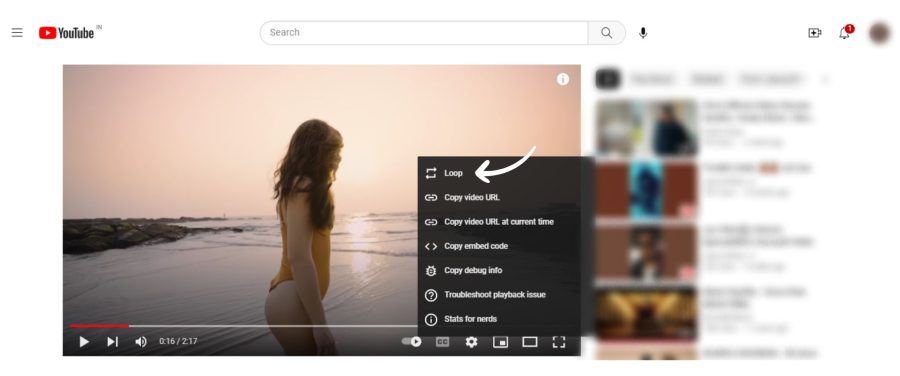
Browsers like Google and Firefox have made it a lot easier to loop videos or playlists on YouTube. Hence, users can watch their favorite videos, listen to relaxing songs, and do much more on repeat! To watch YouTube on a Desktop, you need Firefox and Chrome, so make sure it is installed. Follow these steps how to know loop a YouTube video on your Desktop:-
- Open your browser – preferably Google Chrome
- Open the YouTube site – www.youtube.com and click on the video you want to loop
- Want to know how to play a YouTube video on Loop? Well, you can do so in two steps:-
- Right-click on the YouTube video
- Right-click + Shift key
How to play a YouTube video on Loop by right-clicking on it?
YouTube’s feature to loop videos was possible only due to its migration to HTML5. With only a few clicks, you can now loop videos or playlists on YouTube via your desktop. The steps are as follows:-
- Open YouTube and search for the video
- Click on the video to play it
- Right-click on the video (inside the video borders) to get a drop-down menu
- Find the ‘Loop’ option and click on it
As soon as you do this, your video will keep playing on repeat until you decide to switch it off by right-clicking again and unchecking the ‘Loop’ option.
Loop videos or playlists on YouTube by right-clicking on the video and pressing the shift key.
As is common knowledge, just like other platforms, YouTube glitches a lot. So, it might be possible that you cannot find the option to loop the video by right-clicking on it. However, there is a way to open an alternate menu that can help you loop videos or playlists on YouTube. The steps to do so are as follows:-
- Open YouTube and click on the video
- Keep your shift key pressed and right-click on the video (within the video borders)
- The much-needed alternate menu will pop up where you can click on the ‘Loop’ option
It is possible that the alternate menu might not pop up the first time, but this method surely works. Try it out once more by right-clicking again as you keep holding the shift key. Now how you know to loop a YouTube video on a Desktop in easy, simple steps.
How to Loop a YouTube Video on a Phone?
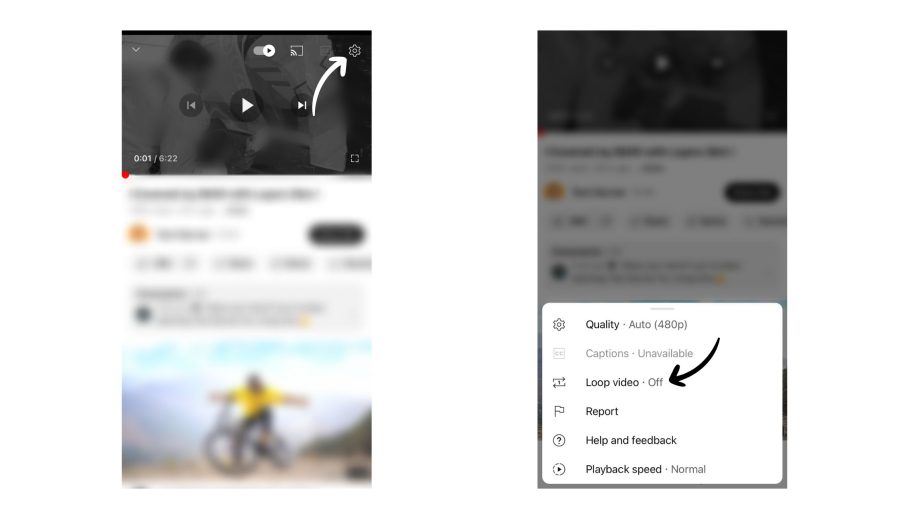
Most people use YouTube on their smartphones on their daily commute to work. Some people prefer using YouTube on their phones when they wind down at the end of the day. After all, it is undeniably convenient and accessible to all. However, you’ll be disappointed to know that there is no easy answer to how to know loop a YouTube video on a phone. The feature you’re looking for in YouTube’s mobile app is absent. So, how does one loop videos or playlists on YouTube mobile app? Use any of these two options to loop a YouTube video via a mobile device:-
- Create a YouTube playlist and put it on repeat
- Use third-party websites offering YouTube video looping services
How to loop a YouTube video by creating a playlist?
You can easily create a YouTube playlist consisting of the YouTube video you want to loop without any hassle. Not only is it hassle-free, but it is also quite easy to do. Moreover, you can create a playlist with a single video once and watch it on repeat whenever needed. Are you interested to know more about how to loop videos or playlists on YouTube via the mobile app?
Well, follow these steps for the answer:-
- Open your YouTube mobile app and click on the video
- Tap on the video to see the different options available
- You’ll find the Save button below the video. You need to tap and hold the button to get the option of adding it to the playlist you like.
- Out of the different options available, choose New Playlist
- You can set the title of the playlist and decide the access – public, private, or unlisted
- You’ll find the playlist in your library and can tap on it to open it
- Tap on the Repeat button to loop videos or playlists on YouTube mobile app
How to play a YouTube video on the loop by using third-party websites?
There are several third-party sites that let you loop videos or playlists on YouTube. All you need to do is paste the video link on the site and press the Loop Video button. These tools are available online for free and are highly convenient for looping videos on mobile devices.
Conclusion:
We hope you have found the answer to how to loop a YouTube video on both a smartphone and a desktop. Granted, you have to use a few workarounds for playing on mobile, it’s still quite easy. Let us know your reviews or any doubts/queries in the comments below.




© Upviews 2022 All Rights Reserved.
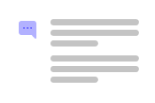
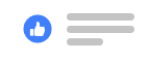

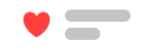
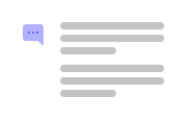
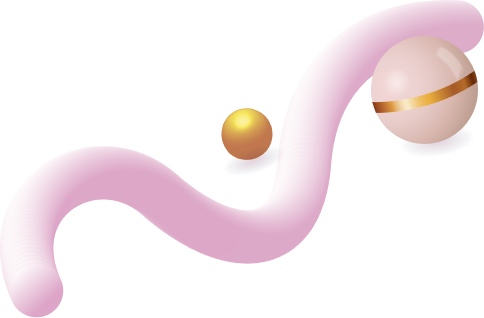
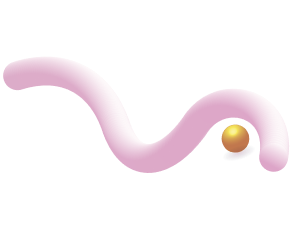
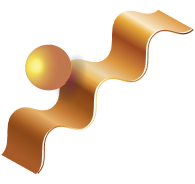
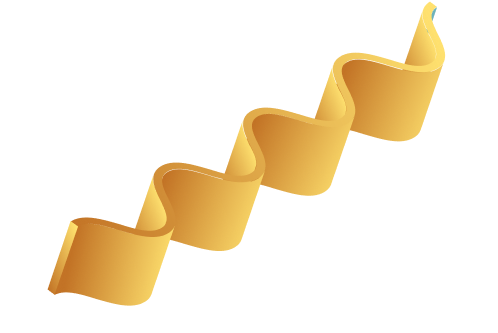
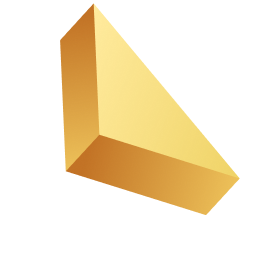

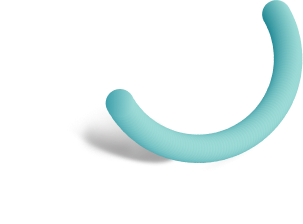
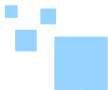

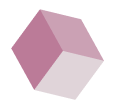
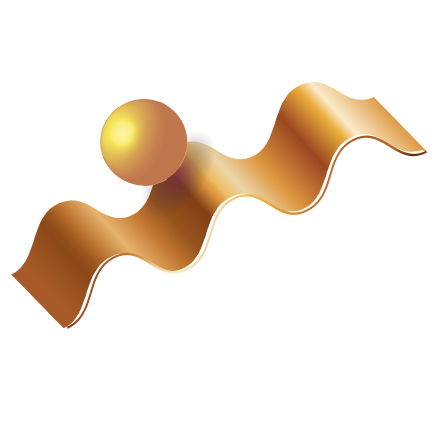

Related Posts
Top 16 Fashion YouTubers Who Are Trendsetters
January 23, 2024 3 Min Read
If you’re looking for a YouTube niche to make your name in, don’t discount fashion. Fashion is one of the most popular and potentially lucrative content niches on YouTube. YouTubers who produce content about fashion trends, styling tips, shopping hauls, and other apparel-related topics not only have a vast global audience ...
Continue Reading42 Lifestyle YouTubers Who Are Famous on YouTube
3 Min Read
Since YouTube is the home for long-form video content on the internet, it has also become a hub for a particular type of video: a lifestyle vlog. As a niche, lifestyle covers a wide range of subtopics – but they all come back to one central theme, which is content ...
Continue Reading20 DIY & Crafts YouTube Channels for Creative Inspiration
December 15, 2023 3 Min Read
Did you know that one of the most subscribed YouTube channels in the history of the platform produces DIY and crafting content? Clearly, viewers can’t get enough of videos that show them how to do everything from building their own furniture to cutting fruit in fun shapes to making their own ...
Continue Reading30+ Minecraft YouTubers with Exceptional Gaming Skills
December 11, 2023 3 Min Read
Minecraft – an online game in which players can build whatever they can imagine using the resources around them – is literally one of the most popular video games of all time. We’re not kidding! In fact, it’s the second most played PC game based on the number of monthly active ...
Continue Reading